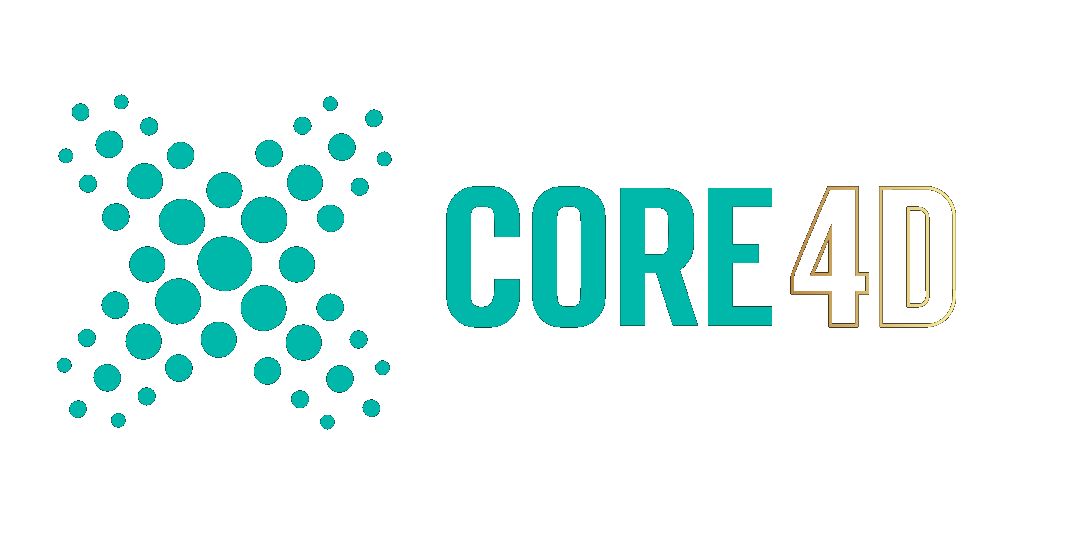
muhchris
Registered Member-
Posts
57 -
Joined
-
Last visited
Content Type
Profiles
Blogs
Forums
Gallery
Pipeline Tools
3D Wiki
Plugin List
Store
Downloads
Videos
Everything posted by muhchris
-
CERBERA, your intellect precedes you. This is EXACTLY what I sought, and once again, I can not thank you enough. I also would like to thank you for the, "politically correct" verbal phrasing of the scenario that I was after, when you said, "...simulated component into an exchange format". ...now I know the proper terminology.
-
As seen in the attached photo, nothing special, just your standard Plane with a Cloth Tag dropped on to a Sphere with a Collider Tag, using Dynamics/Animation. What I seek to do, but, can not find anywhere, is to Export just what is seen in the photo, (what now looks like a motionless ghost), to a static non animation FBX, to use as a standing still ghost, or table cloth perhaps in my scene. Every time I try to Export to FBX, I just get the initial flat Plane again, not the curved version see here. Perhaps I am taking the wrong approach initially to obtain the effect I seek.
-
I do have a moderation options drop-down, however the only option is, Hide. Also noted, I am a paying member of Core4D.
-
Have not only used the search here, but also Google, and can not find how to delete a post created by yourself, here at CORE4D. Thanks.
-
HAPPYPOLYGON, thank you for the input. Maybe I need to fully learn Zbrush. You know, as a general rule, I am an immensely positive individual, but I have to admit, it is as though they wrote Zbrush on another planet, and then, brought it to Earth. In my years of working with CG, just recently did I find the need to have to do some work in a sculpting environment. So, I did my research, and of course there are less intimidating, less advanced programs to use to do sculpting. However, Zbrush shines as the, "de-facto standard" by the mass populous, so why not take the leap, and dive head first. Best to have it under my belt. I have used a number of programs through the years, in various pipelines, and I am safe in saying, that almost all CG programs follow the same procedures, as far as (keystroke/mouse combinations) to achieve spinning, dollying, zoom in/out, etc., which makes it very nice to bounce between various programs, and, to learn those other programs far more intuitively. ...not Zbrush. My research has, in fact, led me to understand why this is, in that, Zbrush, predominately, was designed for Tablets, as opposed to a PC, or a Mac. My learning process of Zbrush, truly has been a linear, "one step forward, two steps back". Every time you think you finally have a certain procedure down pat, the next time you go to call on that same procedure again, for some reason it does not work this time.
-
Scenario: Within Cinema 4D, I create six individual Sphere mesh, (irrelevant, but, in the shape of a figure). If, at this point, I Export the six mesh out of Cinema 4D, to an FBX, and then load that FBX within Zbrush, using the Import function, when I drag my mouse within Zbrush, the actual figure appears, just as I had assembled it in Cinema 4D, as would be expected, and I now also have six individual SubTools listed. So far, this is exactly what I want. However, if instead of Exporting to an FBX from within Cinema 4D, I instead use the GoZ Export To Zbrush option, Zbrush opens, but when I drag my mouse to create the figure, all I get is the head. (See the video). Am I missing something? Maybe using the Export To Zbrush option does not work in the same manner as importing the FBX straight into Zbrush. https://i.imgur.com/TTqhgho.mp4
-
Standard six sided Cube, I take one whole side, store the selection into a Polygon Selection Tag. Now, I want to "Bulge" just that side/selection only. "Bulge" does not seem to have any, Layer opening for me to simply drag the Polygon Selection Tag into "Bulge" to obtain this effect. I have tried manipulating the "Bulge" Box into many unique configurations, to no avail. The end result I seek, would be as if you had put a balloon inside the Cube, blew the balloon up, and the only, "weak" wall to "give" under that pressure, was my Selection Tag wall. What would be the, "politically correct" method to achieve this?
-
Same here. A day or two ago, I purchased the intro version of the training, and everything worked perfect. But as of yesterday, 01.18.2023, and today still, after entering my credentials to enter Core4d, the site takes over a minute to finally let me in. I sent a message, last night, to Core4d regarding the, "no emails" issue, and still have yet to hear back from anyone. Purchased the intermediate version of this training, a number of times now, and no email ever received. Another thing to mention, anytime I ever logged into Core4D, I got an email stating that I had logged into the site. I have stopped getting those emails as well. Plus, see attached image, I now have a semi transparent white rectangle box at the bottom of my screen, while on Core4D, which blocks me from any actions. Something is up, I hope someone soon acknowledges this issue as legitimate.
-
KBAR, After further research, my issue ended up being the unwrapping, just as you had suggested. Which is odd, because, as seen in my initial post, unwrapping was my third step. The only thing I failed to do was the spacing, around the edges, as once again, you had suggested. I am going to have to study, "spacing", pertaining to UVs, as I have to admit, I have never had a direct "need" to entice research as to what the spacing around the edges does. Also, thank you for the, Subdivide/Smoothness tip, to hold the geometry of the initial object while Subdividing. Now your ending paragraph in the above post, I am going to go over, verbatim, as I can see there is a wealth of direction in your words, I just need to dissect them. Kudos Brother.
-
KBAR, I have attempted to answer every one of your questions, and supply full screen captures. Ultimately, this is one of those examples where you follow someone on YouTube verbatim, and there's works, and yours does not. I'm missing something somewhere. 1. Cinema 4D v2023 2. Windows 10 21H2 19044.2130 3. Picture link #1 was of the Bake Sculpt Objects "Baking" Tab options. Picture link #2 was of the Bake Sculpt Objects "Options" Tab options. Picture link #3 was of the active Viewport. I put the object in question as far left in the upper corner to not only capture the version of C4D, but to consolidate picture size. I'm running Windows at 4K, on a 4K monitor, so I try, as often as possible, to not do full screen captures of anything, as that is a disaster when posting in a Forum. However, you have brought to light an issue for me that I had not thought of, when you said you were reading on your phone. I will post to the Forum from here out. 4. Object Manager look like: I did not capture the Object Manager when I did the other captures. I will redo the same project, as it has never worked correctly for me as of yet, so I will be able to recreate it again. The Object Manager can be seen in my two full screen captures posted. 5. Mesh and sculpt visible at same time: Yes, they were overlapping in the shot I posted, but, even if I separate them, that line stays on the "Copy", not the original sculpt. (See Image). 6. Why use Volume Mesh first, before Subdividing: If I don't, when I start Subdividing, the Cube becomes a Sphere. 7. Sculpt Tag on the original Cube: As stated, I am just now delving into the "baking" aspect of sculpting, so I must admit, at this point in my understanding, I am unaware of the existence of a Sculpt Tag, and its intended usage. 8. What happens when I render: Using C4D's Standard Render engine, the line remains. (See Image). As for the actual baking process, it all goes well, and finishes as normal. The maps also have that line on them. (See Image). 9. Material settings when rendering: (See Images). 10. What renderer using: Not using a renderer specifically, as my baking quest is to merely understand how to create maps from my sculpt. End goal is to have maps for use inside the Unity environment.
-
Just beginning to delve into the, "Baking" aspect of sculpts within Cinema 4D, and, as the title states, I am receiving a line in my finished bake, and maps. These are my steps: Create the Cube Make Editable Unwrap the Cube Go to Sculpt First, make object, "volume mesh" so as to hold its initial shape Subdivide 6 times, 5 levels to obtain (2,217984) Polys. (So high a resolution to merely verify that the issue is not being caused by too low of a resolution) Choose the, "Draw" sculpting option, draw a circle on front face of Cube Sculpting Layers Tab/Tools/Bake Sculpt Objects Set location for saved maps Bake Am I missing something? https://i.imgur.com/bSHPQEH.png https://i.imgur.com/3DfL23J.png https://i.imgur.com/cf69ocM.png
-
Question regarding a fabulous plugin. Plugin in question: https://3dtools.info/shop/spline-uv-mapper/ Given what this plugin does, could this same action be achieved within C4D natively?
-
CERBERA, once again, exceptional guidance. Following your lead to the UV Transform Controls, and with further research on those controls, I now see that in being able to place/snap the Island's Pivot Point practically anywhere on the Island, you then can Snap the Pivot Point to any other Island, via the selected Snap location. As always, nothing but exception information, and assistance found here at Core4D.
-
The Maxon Cinema 4D Help, in reference to using the Shift key with the Move Tool, states: "If pressed after you have started moving the object, the movement will be quantized, i.e., in steps of 10." Even looking in the Attribute Manager while the Move Tool is active, I can not find a way to adjust that quantization to steps lower than 10. Why do I need steps lower than 10? I use the Shift key, with the Move tool, when moving my UV Islands, and, as seen in the attached image, idealistically, what I wish I could do is to Snap Edges in the UV Editor, so that, in that image, I could bring that island back down to where it belongs again. But, we are limited to only Point, Grid, and Pixel, so I am forced to eyeball it using the Shift key with the Move Tool, and need to get it as perfect as possible.
-
Did a wealth of reading, and tutorial watching in an attempt to understand my dilemma, but no one is directly hitting the issue. Quite simply, create a Cube, and from within "UV Edit", I want to brush on a Vertex Map to the mesh itself. I can achieve this quite easily in, "Standard Mode", but for this scenario I was in, "UV Edit", and when I brush the Vertex Map onto the mesh on the right, it is appearing, but, over on the left, on the UV Map, and not on the mesh on the right as I draw. So, I figured, OK, maybe it just doesn't show on the mesh in, "UV Edit" when pertaining to Vertex Maps, exported the FBX, and loaded into Substance Painter. But I was right, in Substance Painter, there was no Vertex Map. Then I'm thinking, maybe I just need to do everything in, "Standard Mode", and then jump into, "UV Edit", but that seems to be superfluous. Is there something I'm missing?
-
Attempting to setup my "Screen-Space Local Reflections" in R25, and I can, except that once I create the basic demonstration scenario of a Plane and a Cube, and then add a reflective material onto the Plane to be able to see the Cube's reflection, as soon as I turn the Roughness down enough to actually even create any type of Reflection, I start to see green trees and sky in my Plane. I am assuming that this is a type of standard reflection surface, but I don't want that, I just want reflection, period, as seen in my attached image from the C4D Help. In that image, you can see the tan objects reflecting perfectly, without green trees on their Plane. Obviously the issue lies in how I am creating the Reflective material, but I am not aware of any way to turn the green trees and sky off, so that only other objects, in the scene, reflect on my Plane.
-
I want to thank everyone for their input, and help. I believe my issue had stemmed from not having the Axis "exactly" where I "thought" it was, on the Polygonal Cube. As for CERBERA, I agree, very nice technique by CHESTER FEATHERBOTTOM. One of the beauties of C4D, and CG in general, you learn something new, and useful everyday.
-
Scenario: Polygonal Cube and Cloner object consisting of ten steps. Simply want to, "Snap" Edge A, to Edge B for a perfect lineup of the top step, to the top of the Cube, but can not get Edge A to acknowledge Edge B as an Edge to Snap to. Googling reveals little of Snapping pertaining to Cloners, and I can not intuitively figure this out. Perhaps Cloners can not be snapped, or, am i approaching my "end objective" from the wrong angle.
-
This is a, "crawl under a rock" moment, as I have done this before, but can not remember what procedure I used, nor can I find it in the Help anywhere. Simple Sphere made editable, a few Polys selected, Move tool activated, now I want to pull/extrude the Polys in the direction of the white arrow so that they come out straight, but the Move Tool Axis for "X" wants to pull another way. As I said, I've done this maneuver before, has something to do with changing World or Local space, and then the "X" axis will follow the direction I seek, I don't remember.
-
Cinema 4D Assign Object To Spline
muhchris replied to muhchris's topic in Miscellaneous - Do Not Post Here
MJV, nice tip. I'm all about efficiency, and your advice comes in handy. Thanks.