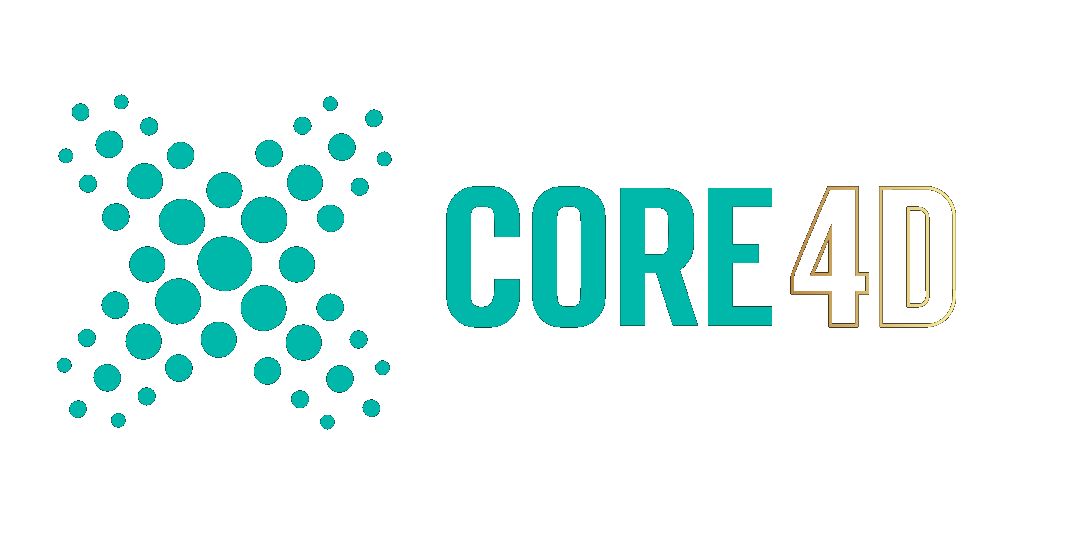-
Posts
593 -
Joined
-
Last visited
-
Days Won
19
Community Answers
-
hvanderwegen's post in C4D navigation and interaction in Blender was marked as the answer
Right-mouse click on the move, scale, rotate, and combined transform tool, and choose "Assign Shortcut". Then type the letters you'd want to assign to those tools.
The shortcut will then work as in C4D and other DCCs.
-
hvanderwegen's post in Render Banding in redshift? was marked as the answer
This is a worst case scenario for banding.
When I open your file in C4D, I actually do not notice any visible banding on my screen, but when I save out a PNG8 or PNG16 and open the files in PhotoLine, the banding becomes very apparent. If I export as EXR32 it looks just fine in PhotoLine. I notice RedShift's noise doesn't seem to work that well in this particular case, and areas with and without noise are introduced. That, in my experience, may cause unwanted banding when opened in image editors:
There is much more to be taken into account, though: the reason why you are experiencing banding in C4d on your system and I am not is probably caused by the interplay of our screens, the graphics card, and the software/driver which may introduce visible banding - I am not too up to date with the technicalities here, but your screen may or may not exacerbate the visible banding. Not even mentioning whether your screen is calibrated, or what colour gamut your screen supports. Too many variables.
But in short, it is impossible to avoid banding between very low colour tint transitions such as in this case when working in 8bit or even 16 bit - and screens cannot deal with those transitions without adding some noise to break up the visual banding.
I applied some noise to the EXR32 version in PhotoLine and saved it as an 8bit png - and presto: no visible banding (ps these two images were grabbed by zooming out to 50% - the RS version looks as bad as 100%, the PL version looks better at 100%):
When I compare the noise patterns between RS and PL, the more uniform noise pattern produced by PhotoLine just works better.
Ergo: do not rely on C4D and RS to produce an acceptable result in this case. Save as a 32bit EXR and open in an image editor that can deal with that. Then apply a noise layer and adjust and export an 8bit PNG. This step requires a bit of trial and error until you arrive at a version that doesn't look noisy and still removes (most) of the visible banding.
-
hvanderwegen's post in Does C4D have the ability (plugin?) to create 3dsmax like torus-knot objects? was marked as the answer
Torus knot plugin development tutorial
https://safina3d.blogspot.com/2019/10/torus-knot.html
It includes a link to the finished plugin. Not too sure if it will work in the latest version, though. Did not test.
*edit* Yes, it seems to work well enough in r25. And non-destructive.
Another option is to fire up blender and use the Knot+ built-in plugin, export as an object, and import into C4D.
-
hvanderwegen's post in Is Cinema4D the proper tool to learn how to model/design my future house? was marked as the answer
As a conceptual tool and communicate your ideas to an architect, sure: not a problem. But the actual drawings will have to be done and finished in a CAD tool and by someone understanding the structural limits, building components, and the building laws.
-
hvanderwegen's post in Problem with Bevel tool - it creates a hole was marked as the answer
Your geometry contains loose polygons. Use Mesh-->Remove-->Optimize, and the bevel will work properly.
-
hvanderwegen's post in How to model a rounded star? was marked as the answer
The steps are more or less the same in any app.
Add a sphere.
Delete the top and bottom two rows.
Rotate by 9 degrees in H axis.
Here is the hard part in C4D: there is no grid fill, so it must be done manually. with bridge and cut. First delete the bottom half, and add a symmetry object in the XZ axis.
Use the bridge tool to fill in the rows.
Followed by to cuts. (Line cut tool)
Now scale in the Z axis. Set the Axis to Root before you do (this scales the half sphere from the mid axis)
Select these faces and scale win the x and y axis (green corner widget)
Add a subdivision surface.
Now apply the symmetry object before continuing (otherwise you will have mouths on both sides 🙂
The rest is the same. Temporarily turn off the subd object. Select these faces:
First perform a bevel to keep the sharp mouth edges before an extrude.
Followed up by a simple extrude. Before the extrude turn on the subd surface object again.
Now select both loops (the very thin loop at the edge of the mouth (zoom in) and the inner mouth loop.
This is where having the grid fill command would have saved some more time, because those grid lines were curved, and the mouth takes less adjustment to get right. Anyway.
Use the scale tool in the x and y axes and adjust both until you have the overall mouth scale that you want. Then select the top or bottom mouth polys and scale in the x axis to create the smile. Keep adjusting until you feel it looks right. Then add the spheres for the tongue and eyes. Apply materials (I left the inside selection of the mouth out of this example).
Et voila. Pay attention when closing the holes: I made a small mistake in the lower left area, which results in bad geometry and two mini holes in the mesh. I did this very quickly and did not pay attention.