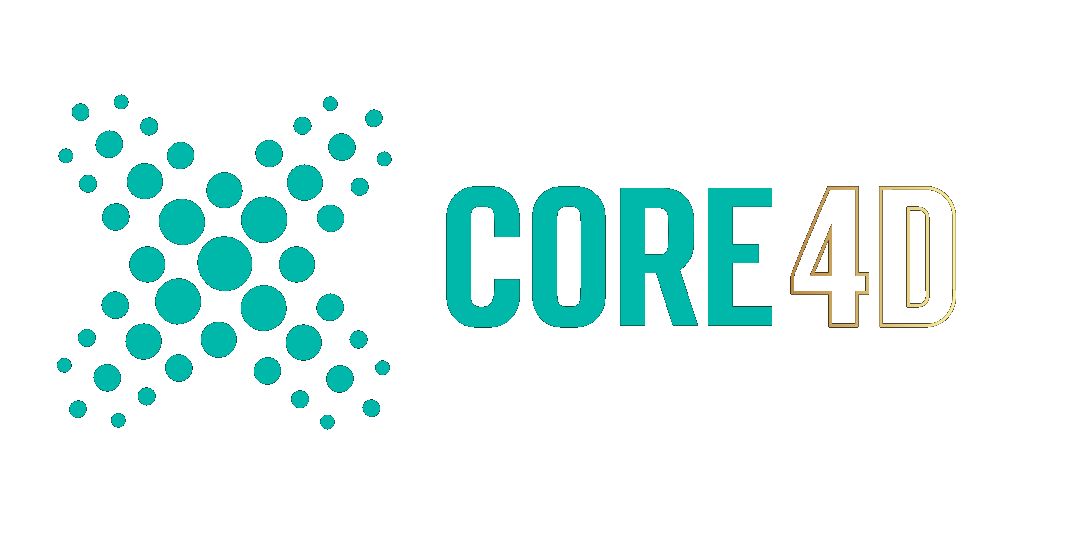
jinxy
Limited Member-
Posts
24 -
Joined
-
Last visited
Profile Information
-
First Name
Anna
-
Last Name
Komitska
-
Location
London
HW | SW Information
-
OS
Mac OS
jinxy's Achievements
Newbie (1/14)
1
Reputation
-
Cinema 4D Exporting translucent materials in .glb
jinxy posted a topic in Rendering - Do Not Post Here
Hi, I’m trying to export a few translucent cubes which contain planes where an image has been applied as texture, as .glb files. I’ve made several attempts to export them but for some reason, the translucency isn’t showing up at all. I’ve attached screenshots of the same files exported from Blender and uploaded online. The translucency shows up fine there - however, I ran into the problem of the planes overlapping over each other incorrectly; the one which should be at the back is actually showing up at the front. I originally modeled everything on C4D. When exporting the .glb from C4D, the planes show up correctly; however, the translucent cube is completely invisible. I’m not sure whether I need to enable certain settings or tweak the translucent material in order for it to show up as glass. I would really appreciate your support! Thank you! -
I hadn't at all thought about the polygons! Thank you so much, this has been super helpful!!
-
Hi, I'm trying to drape a cloth which I've attached to a solid body by Cloth Belt. I used Subdivision Surface but the corners got too rounded. So I used Line Cut close to the corners of the plane but still when it drapes down, the object goes through the solid body (the frame). And the edges still remain slightly rounded. I also tried using Soft Body tag on the plane as a child to a Cloth object and a Ghost Body tag on a Null with a Connector effector as substitute to Cloth and Cloth belt but the soft body doesn't fall as a cloth from within the frame at all. I'd really appreciate your help with this one! Thank you! Cloth.c4d
-
Cinema 4D Splitting a 3D scanned object
jinxy replied to jinxy's topic in Modelling - Do Not Post Here
Thanks so much for this, it's been very helpful! Thing is, for some reason the option to create a single polygon out of the object by using the Connect+Delete option isn't working. Would that have to do with the file somehow? In addition, I've started working in one .c4d file with one scanned object to practice alongside the tutorial, but decided to import a 2nd object from a different scan. The material on that 2nd object, however, looks all wrong - the texture looks glitchy with random black spots of missing information. Would that again be linked to the mesh and preparation of the file? I tried putting the 2 objects in the same folder but that's not helping. Also, when I tried exporting the objects (in 2 separate files) as enclosed within a box with glass material applied to it using Octane's library and render, the object comes out black; I assume that has to do with noise. I'm essentially stuck in following the tutorial, as I can't get past the stage of unifying everything within a single polygon. In terms of polishing up the scan, I really don't want to do much, as I like the rugged, glitchy look of it. -
Cinema 4D Splitting a 3D scanned object
jinxy replied to jinxy's topic in Modelling - Do Not Post Here
Thanks for your prompt reply and apologies for not uploading the scene file. I've put it up on dropbox here. I've been unable to find any tutorials online in terms of cleaning up the mesh. I'll appreciate any advice and tips you may have greatly, thank you! -
Hi, I created a 3D scan using an app called Trndio. I'd like to split the object in segments and disperse them horizontally along an axis. I tried using Voronoi, however, I noticed tiny particles floating alongside the bigger polygons; you can see some of them on the right side of the screenshot. Is there a way to get rid of them, or add them to a bigger segment? Thank you!
-
Got it, thanks so much! So, I used a Fracture object and I'm getting closer to what I'm trying to achieve. I'm stuck with the Push Apart effector now, though. I want to push each segment at an even distance from the last one, however, the effector pushes half of the arm forward, overlapping the other slices, and then doing it again with each increase of the Radius and Iterations. I tried applying a Linear Field, with direction X+, but I'm not sure it's necessary or helpful.
-
Apologies for not making my issue clear. I've attached a screenshot of the kind of slices I've managed to cut in using the Plane Cut tool.
-
I'm not sure how to set it up, so that it cuts the object into even slices - where the lines are straight and even throughout. I've also noticed that the Offset setting effectively cuts into each slice, and I want to preserve each of their original size, just push them apart.
-
Hi, Apologies if I've picked the wrong thread for this discussion. I'm not sure which tool to use for the below-mentioned effect. I'm using a model of a hand and wanted to cut it into even segments. I did so by using the Plane Cut tool, effectively cutting through the model. I'd like to push those segments away from each other, evenly spaced. What kind of tool could I possibly use to do that? I don't want to animate it as a push-apart effect but just position each segment away from the next one at an even distance. Thank you!
-
Thank you, tweaking the radius removed the issue of the two intersecting each other! Am I supposed to do anything else after choosing Set initial state? When I regrow the hair after relaxing, it shoots right up instead of going back to the shape I'd modeled it in.
-
@Rectro I'm so very grateful for the time you took to explain the process to me! I'm studying photography and I've been teaching myself how to use C4D since March, as Covid interfered with my plans for my uni work, and that has been the most informative clip I've seen so far! All you said in your previous post makes perfect sense now; I had no clue about the tools (Move, Tips etc.) related to hair modeling. And I remember reading about Shadow maps with relation to lighting hair which I had no idea where to find - and obviously that's related to a tag... Thank you so much once more, you've saved my project, I've been trying to get the hang of hair for over a month and it turns out a lot of it is easier to achieve than expected. Final question, I did get what I was looking for in the end. However, I tried relaxing the hair at the end, just to see how it would look if it naturally fell onto the surface beneath it. I've used Hair collider tag on all surfaces underneath but the strand keeps going through the edges of that plate nonetheless. I'd placed it higher up, so that it wouldn't intersect with that object prior to being relaxed. Could there potentially be an issue with the plate itself?
-
Thank you so much for the detailed explanation! And the video on clumping has been extremely helpful! I made the adjustments you mention but I still end up with several thinner clumps. Should I increase the number of roots? Also, for some reason when I relax the hair, it goes through the plate, even though it has the hair collider tag on. I'm also failing to understand how to make the hair object visible in the viewport, so as to see the actual hairs. Also, what do you mean by using smooth mode? Update: Sorry about that, the screenshots just popped up after reloading the page. I'll try again! I've reuploaded the file here, as it's too big: https://www.mediafire.com/file/7qsahshdyhm30ls/Hair.c4d/file When I try to relax the hair, it just bounces a bit but it doesn't really fall down. And for some reason, the roots are spread out over the entire plane, instead of just along one edge only.
-
Yes, that's exactly what I'm after, except that I was trying to make the strand longer, so that it's starting point (the wider bit) isn't part of the image. I'm working on a fine art project for uni and I'm using still images only. I was thinking of placing it on a plate but I guess I could just brush the guides so as to lay them correctly on top of it?!
-
Thank you for your prompt replies and apologies for not including that information in my original post! Another thing I just noticed is that although I updated the length of my guides, the actual hair renders much shorter. I've also added a reference - I suppose I want something similar to this but the curls to be looser, so as to look more natural (I guess, with more frizz?) Hair.c4d