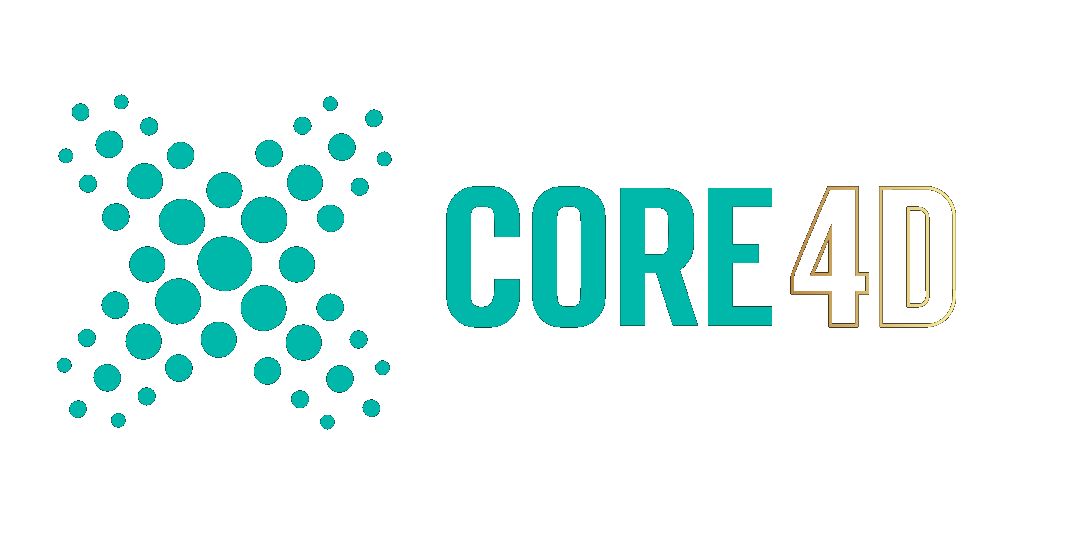
Hrvoje
Admin-
Posts
13,191 -
Joined
-
Last visited
-
Days Won
121
Content Type
Profiles
Blogs
Forums
Gallery
Pipeline Tools
3D Wiki
Plugin List
Store
Downloads
Videos
Everything posted by Hrvoje
-
Oh I totally forgot about Multi instances. You can now have crowd simulations :) Here is a quick screencapture from viewport Min.mp4
-
Here is field interface of all fields. These babies are amazing, can't wait for people to get their hands on them and show you what can be done :) Literally anything that was reserved for MoGraph before is now available for deformers, tags and anything else that has falloff + more. For example you can now easily share any data between vertex maps, MoGraph weights and selections, point/edge/polygon selections, weights. You can use real objects as fields, including tags, particles etc
-
Well, if you are MoGraph user fields alone are worth upgrading. Trust me, Intro videos don't serve them justice. Fields can be used in effectors, deformers, tags , Xpresso, OpenVDB. As far as the rest of your post is concerned, I understand that your interest lies mostly in modelling side. New kernel features are listed for several reasons. First is the improvement in quality and performance of the tools. Second is that with new kernel, old limitations, precision issues and many sorts of unwanted results are resolved. Modelling is quite improved in last few releases, and now you have volume modeling in R20. You can't satisfy everyone and squeeze everything in single release...
-
btw it is a bit hidden in the list, but in R20 we have openVDB which also work with fields
-
I am not that involved into nodal materials so I can't say if something is in context or not, but what I do know is that Nodal materials use new core and tech which was previously not possible.
-
Have you checked fields? That is literally next level MoGraph and rest of Cinema is now interconnected - check it out, I find fields to be more impressive than node materials :)
-
There is a lot of nodes and possibilities are endless. Check out the node pool :)
-
As you can see from the list, release is huge. Among many features I would personally like to emphasize fields. Those are really making MoGraph 2.0 and "MoGraphize" whole Cinema :P
-
Hi folks :) https://www.maxon.net/en/products/new-in-release-20/overview/ Here is a full feature list Cinema 4D Release 20 Complete Feature List General Faster Picture Viewer playback Speed and memory optimizations Installer Command Line Interface (CLI) mode Exchange SketchUp Update to SketchUp 2018 SDK Null objects with only one child polygon object now create one combined object instead Alembic Update to Alembic 1.7.7 SDK Performance improvements by caching matrices Users can now bake selected objects to Alembic New animation retiming controls Set Frame (for manual animation control via keyframes) Offset Animation Playback modes (Play, Loop, Ping Pong) Speed setting Time Remap Curve Interface FBX Update to FBX 2018.1.1 Support for instances Axis preferences: Flip Z Axis Up Axis (Default, X, Y, Z) New CAD imports (CATIA V5, JT, Solidworks, STEP, IGES) Houdini upgrade to 16.5.536 AI importer: Illustrator splines now load in at the correct scale Modeling Enhanced modeling kernel Several commands migrated to the new modeling kernel provide much better preservation of surface attributes (UV, etc.) Delete Components command with much faster performance and better behavior (e.g., deleting disconnected points) Triangulate command Triangulate N-gons Re-Triangulate N-gons Remove N-gons Align Normals Reverse Normals Several tools migrated to the new modeling kernel Extrude Polygon Extrude Inner Matrix Extrude Primitives now use the new modeling kernel Sphere (Icosahedron, Octahedron mode), Platonic and Pyramid primitives now generate non-overlapping UV coordinates An option is available to convert legacy primitives from old scenes to use the new behavior The Structure Manager now automatically switches the Component mode (Points, Polygons, ...) to the mode selected in the Structure Manager Custom Data tag A new API allows 3rd-party developers to create custom Data tags, which store surface attributes and can also provide interpolations functions. Commands and tools using the new modeling kernel will respect these surface attributes and use the interpolation functions provided OpenVDB Volume Builder Generator Converts a polygon object, spline object, particle object or a Field into a Volume object Can create Signed Distance Fields and Fog volumes Several parameters of the resulting Volume object can be controlled (e.g., Voxel Size) Filter Objects Smooth Filter / Smooth Layer Different Filter Types Signed Distance Field: Gaussian, Mean, Median, Mean Curvature, Lablacian Filter Fog: Gaussian, Mean, Median Different Filter Accuracy settings for Signed Distance Fields: First Bias, Second Bias, Third Bias, WENO 5, HJWENO 5 Reshape Filter / Reshape Layer Different Filter Types Signed Distance Field: Dilate / Erode, Close / Open Fog: Offset, Range Map, Curve Different Filter Accuracy settings for Signed Distance Fields: First Bias, Second Bias, Third Bias, WENO 5, HJWENO 5 Objects and Filters can be layered using different mix modes Signed Distance Fields (Union, Substract, Intersect) Fog (Normal, Max, Min, Add, Subtract, Multiply, Divide) Volume objects can be referenced as a Field Layer Volume Mesher Generator Generate a polygon object from a Volume object User can control the Voxel Range Threshold or the Surface Threshold Meshing can be adaptive Import / Export .vdb Volume objects can be imported and exported from and to the industry standard .vdb file format. Volume Loader object References and loads volume files and volume file sequences Volume Mesh command: Remeshes and combines polygon objects using a volume-based approach. Rendering ProRender ProRender now supports: Subsurface Scattering Linear & Angular Motion Blur Sub-frame Motion Blur Out of Core Texture streaming to render textures that exceed the total GPU memory Multi Instances Texture Selection tags on instances MoGraph Color shader Physical Sky Compositing passes Direct Illumination Indirect Illumination Emission Environment World Coordinate Texture Coordinate Geometry Normal Shading Normal Depth Object ID Object Group ID Material ID Anti-Aliasing can be enabled for World Coordinate Texture Coordinate Geometry Normal Shading Normal Depth Object ID Material ID Object Group ID Shadow Catcher 2D Noises: users now can use all 2D noises except 'sparse convolution' in the legacy base shader. New Seed setting: users can now specify a seed that is used for rendering. Ray Depth can now be restricted (Diffuse, Glossy Reflection, Refraction, Glossy Refraction) Shadow Ray Depth can now be set Support for Metal 2 Compiling kernels on demand, shaders that introduce a big chunk of GPU kernel code will not be included in the initial kernel compilation. The kernel compilation is triggered when such a shader is added. Scenes are now cached when animations are rendered to the Picture Viewer. New Reload Scene per Frame option to enforce R19 behavior General performance enhancements Physical Renderer Improved progressive rendering performance Materials General Immediate low-resolution baking for Viewport Improved shader / material baking for the Viewport Updated Material previews Updated scene setup Several new scenes MoGraph Beat Shader now accepts float values for BPM New node-based materials Over 140 nodes available Projection nodes can be visualized in the Viewport Node networks can be turned into material assets Node based Materials can be edited in the Node Editor, Material Editor and Attributes Manager New Node Editor based on new UI framework Attributes Area, displaying the parameters of the selected nodes A specialized version of the Attribute Manager New connector element showing dependencies within the shading/rendering context The Connector context menu allows to: Connect Nodes Textures Load Textures Replace Nodes Insert Converters Copy Paste (Link) Paste (Duplicate) Remove Mute Ports Propagate Ports Basic tab Name Asset Version dropdown shows the different versions of a node (if available) Custom Node color Inputs tab The input attributes of the selected node Nodes can have a dynamic number of inputs (e.g., the gradient can have a variable number of Knots) The command Show Sub-channels can switch the layout to also show sub-channels of a parameter (e.g., Color.R, Color.G, Color.B, Color.A for "Color") Context tab Enables users to replace the context of many Nodes, e.g., to change the UV mapping for this node. Asset area Lists all available assets provided by MAXON or stored by the user The asset list can be filtered by name and keywords A keyword filter can set certain parameters in a node (e.g., a search for "Buya" will show a Basic Noise Node with Buya set as the Noise type) Context menu Create New category Create Node Import Assets Create New Database Mount Database (Folder / Zip File) Unmount Database Export Database Nodes area lists all the Nodes in the current setup The Nodes list can be filtered Nodes can be cut, copied, pasted, deleted and duplicated Info area, displaying information about the selected Node / asset / Wire (name, version, warnings, ...) Nodes commander, allows the user to search for assets by name and keyword Node view Nodes Header (displays the title, preview and node state toggle) Can be colored to give users a way to organized their Node networks Naming of the Node can be changed Body (includes in- / out-port groups, port bars, port slots and port names) The body can display all ports, no ports or only the connected ports Nodes can have two major states (full and collapsed) Nodes can be displayed in vertical or horizontal layout Ports Node ports can have different states (unconnected, connected, propagated, converted, group ports, error) Node ports are color coded to make it easy to differentiate between different types of ports. Ports can be renamed Wires Several ways to connect a Wire to a port: Connect a Wire straight to a port Release a Wire on the port name Release a Wire on the group port name. A pop-up will appear with compatible ports of the group the Wire can connect to Release a Wire inside the empty area of the Node. Again a pop-up with all compatible ports will appear Wires can be displayed as Linear or Bezier curves Wires can be muted (displayed as a dotted line) Special Nodes Start Node: the Node's attributes will be displayed in the Material Editor and the Attribute Manager when the Node material is selected Solo Node: allows the system to use the data from this Node to be displayed in the Viewport and previews Group Node: a Node that contains a nodal network Asset Node: Group Nodes can be converted into Assets Users can use different techniques to navigate the Node View, including touch gestures. Navigator mini map shows an overview of the complete Node network, can be used to quickly navigate the Node network Group bars on the left and right sides of the Node View can be used to propagate the ports to the outside of the group. Nodes can snap to the grid when moved Toolbar shows: Breadcrumb display of the path to the currently edited Node Filter Field Uber Material Material Asset, build with the new Node system Three reflection channels Diffuse Channel: renders diffuse reflections Reflection Channel with three reflection modes Artistic - blends between two user defined colors Dielectric - for dielectric reflections, such as plastic Conductor - for conductors, e.g., metals Coating channel, a simplified dielectric reflection layer to render effects such as a clear coat Emission layer for emissive effects such as luminous materials Transparency for refractive materials such as glass Opacity to control the material’s opacity Bump to control global bump mapping Normal to control global bump mapping Displacement to control the displacement of the material New Node materials Car Paint Ceramic Concrete Cutout Emission Gold Granite Marble Metal Plastic Rock Wood Material Manager New commands in the Create menu New Uber Material New Node Material Node materials (displays all materials in the asset repository folder) Can now open the Node Editor Workflow/UI Compositing tag now has a ProRender tab Shadow Catcher Alpha Light Portal Object Group ID Multi Instances New Instances integrated in the Cloner object, Instance object and supported by all internal Render Engines Multi Instances are stored as one object internal, resulting in higher performance and less allocated memory Supports different render modes in the Viewport (Off, Points, Matrix, Bounding Box, Object) Supports the Color shader and MoGraph colors Project Settings Use Color Channel for Node Material"´ setting New Console Categories provide more overview Python console can now completely replace functionality of the Command Line Output can be written to files Drastically improved performance New gradient Updated interface Gradient color bar can be displayed in 3 different sizes (small, medium, large) Selected knots now have an orange outline If more than one Knot is selected, selection handles appear. The allow to move all selected Knots at the same time to to scale the range New Double Selected Knots and Distribute Selected Knots command in the Context menu New Interpolation mode Blend Interpolation can now be set per Knot Intensity renamed to Brightness (only available in the Legacy gradient) New options if gradient is used in User Data"´ (COLOR, ALPHA, NOEDITCOLOR, NOPRESET,NOINTERPOLATION, NOKNOTPOSITION, NOBIASPOSITION, NOBRIGHTNESS) New Gradient Node Can display textures and shaders in the gradient color bar Can display alpha Color Chooser is extended with an Alpha slider Blending Space can be set to Linear or sRGB Knot symbol changes: if this Knot is driven by a Node input Enhanced Color Chooser Color Chooser now can store alpha values in swatches Color Picker now is always available when the Color Chooser is collapsed Color Chip context menu now offers option to enable/disable Alpha (where applicable) and to copy & paste a color The Color Chooser in the unfolded state is now responsive to the size of the manager it displays In the Color Wheel mode it is possible to click on the number on the right side to define the amount of color samples directly The Hex mode now can be enabled directly in the Color Chooser Interface Linear Numeric Values switch allows to display the color sliders linearly in the nodes interface Alpha slider in the nodes interface Texture Manager Channel column is renamed to Material Path, also supports node-based materials and displays the path within the material Edit menu now contains commands formerly only available in the context menu (Show File in Explorer/Finder, ...) New Open File in Manager behavior - a new command and Show in Attribute Manager now displays the attributes of the bitmap shader / Image Node. Open Material in Manager is now exposed as a command. Preview shows resolution and bit depth now and small images are centered Attribute Manager was adapted to the Nodes' workflow New Connector interface to handle node connections Preferences Interface: new dropdown menu Field Remapping Graph (Hide, Show, Hide in Field lists) Input devices: new setting to enable touch devices Files / Path: new Fields lists for file assets and database search paths Plug-ins: new Field list for plug-in search paths Units / default sets: new Alpha mode and Hexadecimal mode check boxes New group Gradient Size drop-down menu (Small, Medium, Large) Selection handles check box New group Alpha Grid Color drop-down menu (Light, Medium, Dark) Renderer / ProRender: new group Out of Core Cache Custom Location check box Location path Material (previously Material Preview) New group Node-based Materials Node Preview Size drop-down menu (Small, Medium, Large, Huge) 3D Preview Scene drop-down menu Node Previews check box Preview HUD check box Modeling/Sculpting (previously Sculpting): New group Modeling Disconnected Points on Delete drop-down menu (Remove (press Shift to preserve), Preserve (press Shift to remove)) Import/Export: Settings for new CAD formats: CATIA (*.CATPart, *.CATProduct, *.cgr) Import settings IGES (*.igs,*.iges) Import JT (*.jt) Import Solidworks (*.SLDPrt,*.SLDAsm,*.SLDDrw) Import STEP (*.stp,*.step,*.p21) Import Settings include: Settings to enable/disable the import of geometry, splines, instances, helper and hidden objects Settings how to import Normals, display colors, layers and materials Combine by None, Original Bodies, By Topology, By Color or By Layer Heal and Stitch Optimize Hierarchy Setting to import Source Mesh Settings to import LOD with JT Settings to influence the tessellation, also scale-based tesselation FBX (*.fbx) Export General: new Instances check box Additional: new Flip Z Axis check box and new Up Axis drop-down menu (Y Axis (default), X Axis, Z Axis) FBX (*.fbx) Import General: new Instances check box Additional: new Flip Z Axis check box and new Up Axis drop-down menu (Y Axis (default), X Axis, Z Axis) Volume (*.vdb) Export Scale input field Animation check box Name drop-down menu From and To input fields Selected Only check box Volume (*.vdb) Import Volume Grids list field Scale input field Animation check box Name drop-down menu From and To input fields Group Objects check box Import to Project Location check box Assets Node-based materials and Node networks can be stored as Assets Save Assets dialog Name: name of the Asset Version tag: the version number of the Asset ID: Asset ID Database: the database the Asset will be stored in Category: Asset Category (Color, Context, Conversion, Generator, Info, Material, Math, Shape, String, Surface, Uncategorized, Utility, New Category) General Send to PictureViewer now supports all Viewport renderings (also OpenGL) Camera 2D mode for the Viewport New Export Selected Object as ... menu entry in the Object Manager The Compositing Project File for Nuke now supports Alembic New Viewport display modes for the Texture tag (Simple, Grid, Solid) Improved UVs for Sphere (some types), Pyramid and Platonic New Bake as Alembic and Bakes as Alembic + Delete commands New command Save as Default Scene Updated Visualize layout New Multi-Passes Direct Diffuse Indirect Diffuse Direct Specular Indirect Specular Texture mode now works as the former Texture Axis mode. Texture Axis mode isn't available anymore. MoGraph MoGraph Fields MoGraph Fields replace falloffs in all areas where formerly Falloffs were used Field Objects are Objects in the scene and can be freely placed and animated Some Fields can have Sub-Fields, modifying one of their special parameters Fields can write values into certain maps (Vertex Maps, Vertex Colors, Point/Edge/Polygon selections, MoGraph selections, MoGraph Weights) Old falloffs are loaded as legacy falloffs, can be converted to Fields MoGraph Fields UI allows for layering of Fields Different Blend modes available (Normal, Min, Subtract, Multiply, Overlay, Max, Add, Screen, Clip) Opacity slider Value, direction (for certain Effectors) and color modification of each layer can ben enabled/disabled New Field Objects (Box, Capsule, Cone, Cylinder, Linear, Spherical, Torus, Formula, Python, Radial, Random, Shader, Sound, Group) New Modifier Layers (Clamp, Color Filter, Colorizer, Curve, Decay, Delay, Formula, Freeze, Invert, Noise Remap, Python, Quantize, Rangemap, Remap) New Field Layers (MoGraph Object, Particle Object, Point Object, Solid, Spline Object, Step, Time, Variable Tag, Volume Object) Fields Interface Blending tab: here are the Blending options that are also found in the Field Layer interface. Field tab: here are the field-specific parameters of the object Optional sub-fields tab: this tab offers a Field Layer UI for the sub-fields Remapping tab: this tab holds the integrated remapping parameters of the Field value. Color Remapping tab: this tab holds integrated remapping options for the Field color Direction tab: this tab holds integrated remapping options for Field direction Optional View Settings tab: this tab holds the Viewport settings for the Field Field object interface Same as Fields Interface, minus the Blending tab, plus Direction tab Direction tab: Direction Mode drop-down menu (No Remap, Custom Direction, Attenuate by Strength) and Normalize Direction check box MoGraph Cloner object now supports Multi-Instances Motion Tracking Updated Motion Tracker layout Simplified workflow to create a Motion Tracker object and to load the footage Show dope sheet style data representation for selected track in the Graph Mode of Graph View. The tracking direction can now be defined per keyframe Tracks can now be frozen, to prevent them from being changed by other edits Newauto re-keying options automatically inserts a key whenever the 2D error reaches a certain threshold to improve tracking for tracks where the size or orientation of the surface changes significantly New 2D Tracks editor mode User Tracks list Selected tracks are highlighted in the Cinema 4D standard way Individual tracks can be renamed directly within the GUI Full set of standard selection interactions supported Ability for user to re-order tracks Multiple column data display to show the main track settings Support for folders Cursor navigation Ability to delete track(s) using the Delete key Pop up context menu with relevant controls. Tracking direction indication in Graph View Multi-selection and editing of mask vertices is now supported New dockable Track Window that shows the zoomed view of a 2D Track SDK C++ New MAXON API Project tool to generate project files for different operating systems support (optional) style and syntax checks Python Integrated Python updated to version 2.7.14, including updated OpenSSL module Script Manager: Python scripts can now also set the menu state, as it was possible in previous versions with C.O.F.F.E.E. scripts Improved developer workflow due to better integration into external IDEs, including code auto completion First exposure of MAXON API in Python
-
Yes, that is why I mentioned that indexing will be important, so that close spline checkbox closes on desired place. Use structure manager and spline tools to manipulate sequences. Another way to go would be to use PolyFX with plain effector with scale set to -1. Then, using effectors source falloff one could animate spline "revealing". Will try something when I am on my desktop machine...
-
@zeden What other forums apart from cgtalk, if any?
-
Ah, I see, you posted the screenshot but it didn't load on my cellphone before. Anyway, you can do effects like this with MoSpline. Here is a simple example. The thing you will have to be careful about is how you made your segments and point ordering (use spline tools in C4 to your advantage), since that defines how MoSpline start/end will look like. MoSpline_simple.c4d
-
wool not wood
-
Maybe this can be done without resorting to complex stuff. I sense this can be done with tracer&MoSpline. Do you have a link to similar effect just to be sure what kind of thing you are after? Not sure if you want to "write" complete letter as it is represented (spline) or use centers to write a single stroke?
-
love the style :) How are you dong the wool?
-
Interestingly there seems to be general consensus among many people that R20 is the release where they stay or jump ship. I am sure nobody will want to leave C4D land after seeing R20 and what it brings. Looking forward to answering questions here once it's out since there will be many. I also feel that general concerns and questions about which direction C4D is heading too will be answered with R20 and that we will have less of these Release XY speculation threads, which may become redundant :)
-
Can't say anything about the release, but here at Cafe we are preparing for large increase in memberships;)
-
Bjorn was also super busy and booked 100% during that long period since his expertise was very needed. Hope he will now find more time to participate in Cafe topics :)
-
Well, they started it together and probably opted to step off together. They were on top for 30+ years - that can get you tired :)
-
That is Windows and nVidia cards only - quite limited :)
-
Ah, that is a good deal. I have Camtasia already and I use it exclusively for creating trainings :)
-
Don't you think Adobe would have bought MAXON years ago if it wanted too? It was certainly valued less then. Sure, everything is possible, and any company can buy some other, but what is realistic is what matters. At current time MAXON is simply not for sale and I doubt it will be in future.
-
Let me reinforce what was already said. MAXON is not for sale. Nemetschek, as a parent company is certainly not stupid to sell something that is growing on yearly basis, it is simply not good business. If you have the time, do some research and you can find all the numbers since it is all publicly available information. Adobe is big company and if they want to build an DCC 3D app they can do it on their own :)
-
Slinky with Bend deformer - weird twist?
Hrvoje replied to redrooster's topic in Modelling - Do Not Post Here
Can't resist the slinky post - did this a while ago :) 59_Slinky(MG+XP).c4d