Hey there. I have created an extruded aluminum tube that is basically a square within a square and is hollow. Four lengths will make a frame (like for stretched canvas / picture frame) so I am trying to cut each end at 45°. I make the cut, and that removes the cap. I tried to use Mesh > Create Tools > Close Polygon Hole. This permits me to make two closures: 1) for the main outer edge and one for the inner edge (hole). But, they’re both covering up the hole now. Is there a way to use the inner polygon to cut a hole in the more outer polygon so that it returns to a tube?
To simplify what I am trying to accomplish, I recreated the problem by making a circle within a circle and extruding it into a pipe. I then cut the pipe and am left with a tube within a tube. I used > Close Polygon Hole on each cylinder, but the two discs that are created are opaque. As depicted in this screenshot, is there a method to cut a hole in the outer larger disk with the inner disc (making a hole)? I tried boole, but this didn’t seem to work I suppose because these aren’t simple splines?
I am so sorry I am not probably explaining this too well as the terminology and program are new to me. Usually do my work with a paint brush and tube of paint.
Thank you for your time.