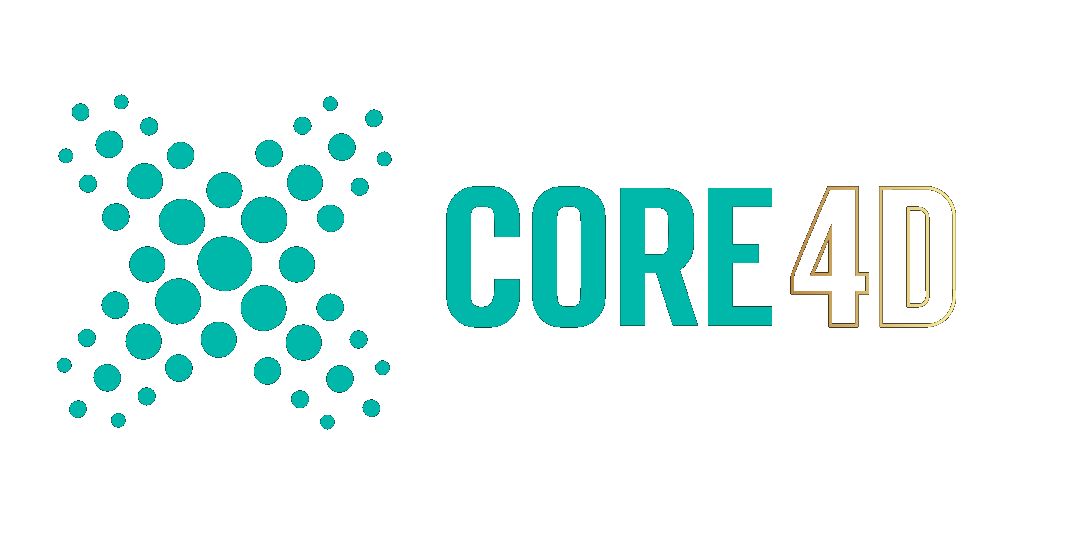-
Posts
77 -
Joined
-
Last visited
Content Type
Profiles
Blogs
Forums
Gallery
Pipeline Tools
3D Wiki
Plugin List
Store
Downloads
Videos
Everything posted by Marc Trzepla
-
I thought at first the white was in response to a Dark interface in Windows, but even toggling to Light didn’t affect C4D’s interface value or the white unselected color. So I trashed R25’s preferences - at least I got the unselected mesh to go back to black. That Selected orange is still there, but I think I’ll now take your suggestion and tweak the Selected Object / Shaded Wire colors. Curious - was Selected Object in R21 ALSO orange and I changed it? I can’t recall. Thanks again for the help above,
-
The most recent version of C4D I own is still R21 but I now have a chance to dip my toe into modern day with R25. I’ve had R21 for so long I honestly cannot recall how much of the working colors were customized by me (as opposed to the default) and am a little off kilter with the working colors in R25. So - before I start pulling threads in the Prefs Interface Colors , is there a Display-ish, check-boxy panel I’m missing that would get me closer (back to) the way I’ve been working in R21 where unselected wireframes are black, selected objects are white, and selected edges (or polys or points) are orange? My old brain is fighting me on this. Thanks,
-
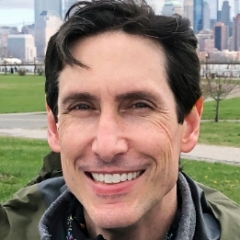
Selecting Subdivision Sufrace “Source” Points Instead
Marc Trzepla replied to Marc Trzepla's topic in Cinema 4D
Thank you everyone, sorry for the delay .. I never get reply alerts. Un-checking Isoline Editing did the trick. -
(First off, I don’t often model in C4D, so maybe I just don’t know what I’m doing. Let’s get that out of the way) Sometimes it’s easier for me to grab and manipulate the points of the original source “cage” mesh when working with subdivision surfaces, but I cannot select them when the SDS modifier is enabled. Only the corresponding point on the subdivided mesh is selectable. Is it possible to select the source mesh points when SDS is on? Thanks,
-
I often get complex and pointy logos from a client - extruding these logos works fine with default inside beveling. When I add outside bevels, the pointier parts with low-value acute angles will (understandably) get all long and spikey. Is there a checkbox in the Bevel modifier I've missed all this time that can replicate Illustrator? In the past I've made micro rounds by hand in Illustrator or used the Chamfer tool on the splines, but wondered if there was a non-destructive solution. (faked mockup below) Thanks,
-
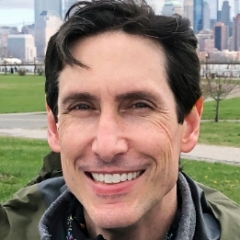
Preventing Rigid Body Objects Ending Up Inside Collider?
Marc Trzepla replied to Marc Trzepla's topic in Cinema 4D
Thank you for the reply - in the end I remade the Collider object to be a little less geometrically busy and it seems to have solved this. -
I have a linear matrix as my source for a voronoi fracture. The objects that are smaller than the matrix interval are behaving individually, instead of as a collection. I've tried lobbing everything under a Connector thinking the fracture would "see" it as one big mesh, but this didn't work. Suggestions?
-
R21. I have a collection of objects under an On Collision Rigid Body tag being crashed into by a Collider object - quite a few of the Rigid Body objects are ending up inside the Collider. Not all - the rest fly away as I expect them to. I.... Checked the Collider - its normals are facing out... Up'd the Steps Per Frame in the project Dynamics panel... Changed the scale from 100 cm to 1000 cm etc.. Fiddled with the Bounce and Friction for both the Collider and the Rigid Bodies ... Tried different Shapes - Automatic, Box, Static Mesh .. No improvement. It'd be one thing if I started at least seeing fewer objects getting caught up inside the Collider, giving me clues about what was causing this, but nothing's changing for the better. Any suggestions? Yeah, my impression is that newerererer versions of C4D have improved Dynamics, but I have to stick with what I have for now. Thank you, Marc
-
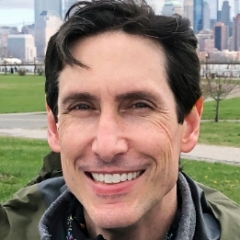
Multiple Objects in Cloner ... Distribution Weighting?
Marc Trzepla replied to Marc Trzepla's topic in Cinema 4D
This worked out perfectly. (in the end I set my gradient knots to Step to make it a little easier to visualize the distribution) Thank you for the reply, Marc -
If I have 3 objects in my Cloner but I don't want even distribution (33% of Object A, 33% of Object B, and 33% of Object C) ... how can do this? I know I can put duplicates of a particular object in the Cloner (say, 10 copies of Object A, 1 of Object B, and 1 of Object C), but figure there might be a more elegant way. Thanks, Marc
-
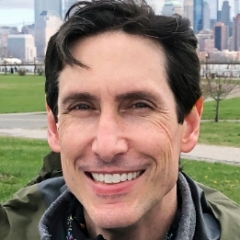
How Render Pixel-Perfect Texture/Background
Marc Trzepla replied to Marc Trzepla's topic in Cinema 4D
Imashination Yeah, I tried disabling Sampling and Anti-Aliasing but never got pixel-perfect results. MJV I gave Standard (and later Physical) a shot with the Background .. I agree with your “closest” assessment with the Background object, though it never quite became “perfect”. Looking for “10” and I'm getting “9.94”. Mike A I'm actually not looking to do a composite in C4D - my turning to the Background object in the end was just to test whether pixel-perfect was possible at all and, if it was, to then backtrack to the mesh I was eventually placing the texture on to get the same results. Client has given me a graphic that gets partially distorted on a surface and the portions that aren't distorted are rendering out with the looks-like-it-was-slightly-scaled fuzziness and I'm being called out on it. Said I would look into it and fix it. Ultimately I'll probably end up generating a matte to exclude the non-deformed surface and re-apply those portions in post but thought I'd check here first because I thought, “surely I should be able to get something as simple as a 1-to-1 texture to work.” Thank you, all. -
I'd like to render out a background with its texture pixel-perfect and cannot get C4D to do this. My source texture is 1920 x 1080 and made up of a 1-pixel grid of black lines on a white background. The render settings are for a 1920 x 1080 output, but every render looks like the texture is being scaled. Tried multiple camera types - perspective, parallel, and Front. No improvement. Tried having the texture on a plane (saw in the manual that the magic number for a Parallel camera is 1024, so my object size was 1024 x 576), as well as a Background object. No improvement. Started with Redshift, switched to Standard, same looks-like-the-texture-is-being-scaled results. Used UV, Flat, and Camera projections, no improvement. I fiddled with the antialias settings to test my “looks-like-the-texture-is-being-scaled” guess - which, on a 1-to-1 render, shouldn't come into play - and saw that choosing something other that MIP altered the results slightly. Even turning off antialiasing completely didn't produce the expected results. Attached shows an enlarged crop of the upper left-hand corner of the 1920 x 1080 source image and crops of the test renders. Am I crazy? Why can I not bring an image into C4D and spit it back out looking exactly like it came in? Thanks,
-
Unbelievable how my eyeballs went straiiiiiight past that and only saw the interpolation pulldown. Great to know that's there.
-
Ah, yeah, you're right .. that setting applies in this case. Bummer - I thought this was just for “new” keyframes, but apparently it blasts over and ignores the key type for keyframes that -already- exist. Thank you,
-
R21. Weird. I thought my profile had that info. Sorry. I'll go fix that now.
-
If I have Autokeying enabled and reposition an object the keyframe (Step in this case) changes back to Spline. Is there an option to prevent this? Thank you,
-
Annnnnd nevermind. I never even thought to check if there were settings for the tool. I found the (unchecked) Select Boundary Loop which, now that I enabled it, selects the edge loop my eyeballs have been starting at.
-
What determines how C4D chooses a loop selection? For instance, right now I have a hole in my mesh that I'd like to get the edge loop of to then convert to a spline and the edge loop selection tool refuses to select the "by-my-human-eyeballs-very-obvious" hole boundary, choosing instead to select some hole edges, and choosing interior edges for the rest. At first I thought that perhaps some points weren't welded and I Optimized and Connected just to make sure, confirming with point selections that returned 1 point selected for random checks, but no improvement. Any suggestions? Thanks, Marc
-
Usually when I enter math in the Key Time field (i.e. x+100 or x*2) it works every time. I have a project this isn't working for - I'll marquee-select all frames, enter my math (I've tried adding and multiplying) and only SOME of the keys move the correct amount. The rest won't move at all. This happens in both the F-Curve and Dopesheet editors. I've gone back to other projects and they still work fine .. is there something I'm missing that would prevent certain keys from being modified this way? If I use the cursor I can still manually move the keys in value and time. And the keys that don't move are on curves that have other keys that -do- move. Tried re-starting C4D but no change. Suggestions? Thanks, Marc
-
True, the Xpresso tag isn't an object, but the fact that I can select, say, an Align to Spline tag and the animation I've keyframed on that shows up without a fuss makes me expect similar behavior with other (if not all) tags. Just bugs me .. in the same way that I can hit Enter in the object manager to rename an object buuuut the only way to rename a material is to double-click it .. hitting Enter doesn't work. Ah well.
-
I have some keyframed (not procedural) animation on some Xpresso nodes. My animation timeline is set to Link to Object Manager and Automatic Mode ... but I cannot for the life of me get my Xpresso animation to show up in the animation timeline unless I drag the animated parameter from the Attributes manager to the f-curve side panel. Sure, this works, but it then kills my Link and Auto and I then have to re-set them. I thought selecting the Xpresso tag would automatically display the animated parameters, but it doesn't seem to want to play nicely. Suggestions? Thank you, Marc
-
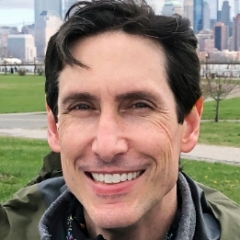
Lock Active Playback Window?
Marc Trzepla replied to Marc Trzepla's topic in Miscellaneous - Do Not Post Here
Ah, that's spectacular. I always forget about the custom colors and have just left them as they are out of the box. Just made it a nuclear orange and it's perfect. Thank you