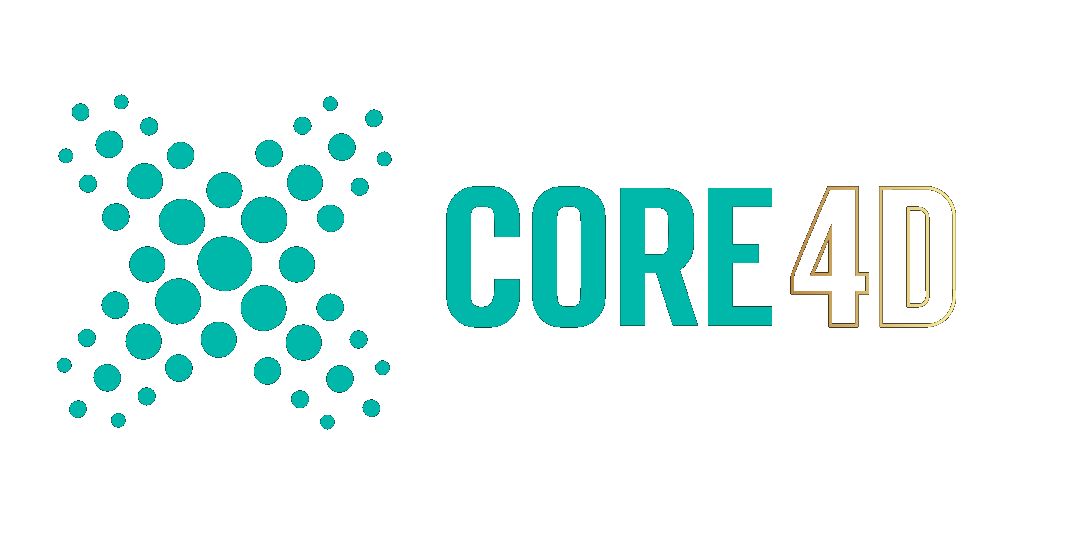
Rolands Zilvinskis
Limited Member-
Posts
31 -
Joined
-
Last visited
Profile Information
-
First Name
Rolands
-
Last Name
Zilvinskis
-
Location
Ireland
- Website
HW | SW Information
-
OS
Windows 10
-
GPU
RTX 3090
Recent Profile Visitors
The recent visitors block is disabled and is not being shown to other users.
Rolands Zilvinskis's Achievements
Newbie (1/14)
0
Reputation
-
Hello, I've got a pretty simple thing that is causing me some very weird problems that I've never experienced before. I uploaded a character to Mixamo, downloaded a couple of animations, imported them into C4D, added motion clips but when the animation plays the geometry of the character becomes completely messed up? I've attached some screenshots so you can understand better. What the TL looks like, nothing out of the ordinary? What the character normally looks like: When it transitions into a second motion clip and the geometry gets ruined: I noticed this happens because I move the pivot point forward in space just to match where the character is at the moment of the second motion clip, because the running animation actually moves in space instead of running in place. Should the running animation be running in place to fix this issue? Cheers
-
Hey, Got an easy one for you, when I hover my mouse over an edited mesh or object the edges or polygons are not being highlighted as they normally would be, I must've accidentally pressed something in the project and now I can't find how to get it back. It only happens in this project, when I open a new one the polygons are being highlighted as normal. What do I need to enable? Cheers
-
Hello, I've run into an issue, hopefully someone knows the answer to. I've got an emitter emitting some objects with xpTurbulence and xpSpin modifiers applied. Underneath I've got a surface that the emitter objects will eventually reach and I'm using xpSticky so they don't fall through and stick to the surface. My problem is when the objects reach the surface the modifiers are obviously still active and the objects that are on the ground keep moving and spinning around and it just looks weird. My question is is it possible to disable the modifiers on those objects exactly when they touch the surface? Cheers
-
Weird looking banding in viewport?
Rolands Zilvinskis replied to Rolands Zilvinskis's topic in Modelling - Do Not Post Here
Nevermind, the OpenGL settings in R23 are under Viewport Hardware now. Thanks again -
Weird looking banding in viewport?
Rolands Zilvinskis replied to Rolands Zilvinskis's topic in Modelling - Do Not Post Here
Ok, thanks for the help, I'll make sure to contact MAXON and hopefully there's a solution for this. -
Weird looking banding in viewport?
Rolands Zilvinskis replied to Rolands Zilvinskis's topic in Modelling - Do Not Post Here
Funny enough I don't have OpenGL settings in the preferences, I'm sure it was there before on a previous R21 version, so maybe it really is the drivers. I'll contact MAXON. Thanks for the help -
Weird looking banding in viewport?
Rolands Zilvinskis replied to Rolands Zilvinskis's topic in Modelling - Do Not Post Here
I've attached the file. I'm using the latest Studio Driver 456.71 for RTX 3090 cube.c4d -
Weird looking banding in viewport?
Rolands Zilvinskis replied to Rolands Zilvinskis's topic in Modelling - Do Not Post Here
No, I only included that as an example. It happens even on a basic cube, I don't think it has anything to do with geometry, but instead something in the preferences. See another screenshot attached, just a simple cube, no geometry. -
Weird looking banding in viewport?
Rolands Zilvinskis posted a topic in Modelling - Do Not Post Here
Hello, I just installed a fresh version of C4D and I'm getting this weird banding when hovering over or selecting objects. See screenshot attached. I think I encountered this before and changed something in the preferences, but I can't remember what it was exactly. Anyone knows a solution to this? I'm on R23. Cheers -
Hello, I've got a slight problem with beveling. I subtracted the shape from the big shape using a boole and then wanted to bevel the edges as you normally do, but my bevel on one of the edges is going the other way. I've encountered this issue a couple of times before, but always managed to find a way around it, but not this time, I've literally tried everything. Anyone knows how to resolve this issue? Thanks
-
Cheers for the help, but I'm not sure if I got it to work correctly. I copy the mesh, apply a pose morph tag, tick Points, then do I drag the original mesh into the Poses area or below in the advanced tab target? I've tried both and either way it makes the mesh go completely wonky. not sure what I'm doing wrong? You can check out the scene file here, if you have a chance to look at it. Cheers