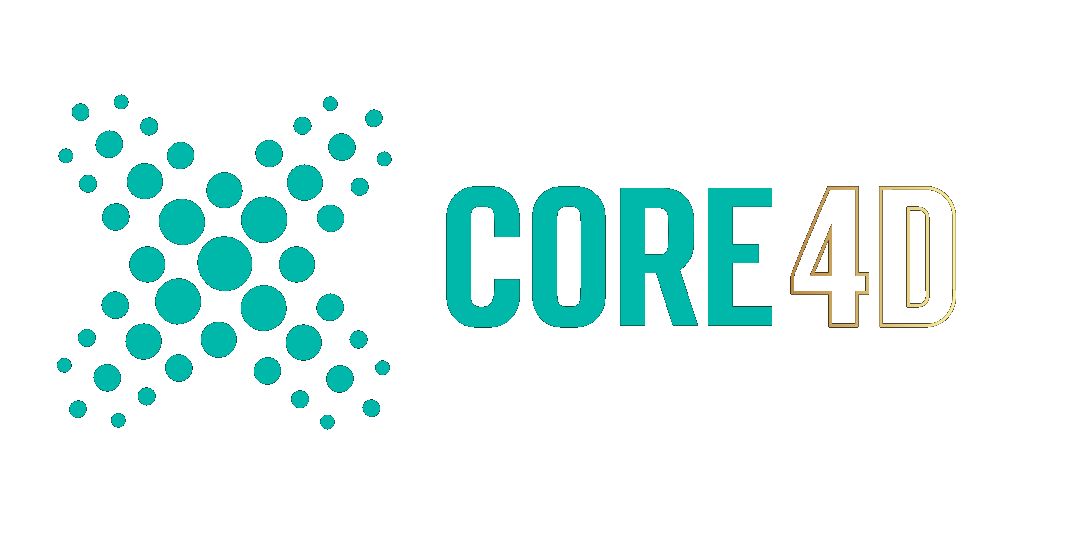-
Posts
1,276 -
Joined
-
Last visited
-
Days Won
65
Community Answers
-
dast's post in simple duplicate in visualize was marked as the answer
I seem to remember this as well. With a quick google I found "Duplicate Tool"
-
dast's post in Extrude is not working twice was marked as the answer
This is by design. When you haven't switched to another tool you need to press the "New transform" button in the Attribute Manager to trigger a new extrude. Otherwise you keep adjusting the last made extrusion.
-
dast's post in Objects becoming invisible was marked as the answer
The top parent of the eyes are set to be hidden (the top "traffic" light is set to red for "Root_con+" in the object manager).
Since the eyes are now child of this, they inherit the state, and thus are hidden. You can set the eyes top traffic light to green, and it will override the parent's hidden state.
Just click once on the top dot to turn it green.
-
dast's post in Move item to folder and stay closed ! was marked as the answer
Not sure if this is what you're looking for, but If you add a Python tag to your "Bkup" object, and insert the following code, it will force to fold each time the object is unfolded.
import c4d # Force folding the parent object if expanded. def main(): if op.GetObject().GetNBit(c4d.NBIT_OM1_FOLD): op.GetObject().ChangeNBit(c4d.NBIT_OM1_FOLD, c4d.NBITCONTROL_CLEAR) c4d.EventAdd()
To allow the unfolding, you can temporarly disable the Python tag.
NOTE: this will only work with the first Object Manager (you can open up to 4 of them), notice the bit about "OM1" in the code.
If you need this for multiple Object Managers you need to duplicate the code for each Object Manager and change the OM1 to OM2, OM3, OM4
But I guess for 99.9% of the cases, just having one Object Manager is sufficient.
-
dast's post in any idea how to select "the other" edge? was marked as the answer
There is a solution, but it might sound weird when you're not familiar using the tools.
The live selection tool has an option "Only select visible elements". This option will be the key to select one or the other co-existing edge.
When that option is off, you will be able to select both edges.
When that option is on, you will be able to select the visible one. This depends on the angle you view your mesh, and thus the angle relative to both the edges.
If your view faces both edges, you will be able to select both.
If the view is such that one edge "obscures" the other you will then only be able to select the visible one. Not the one being obscured.
With that said, you can then play with this option.
Say your view is not facing both edges (one edge is obscured by the other one). When you use the live selection with "Only select visible elements" you can then select the one closest to you.
To select the other, you can disable the "Only visible" and you will then select both. Enable the option and then select the edges again with CTRL (windows) or CMD (macOS) key pressed. This will deselect the one which is visible, and thus leave you with the one which is obscured.
Not the easiest and fanciest way to get things done, but it's at least possible.
Note that other selection tools also have the "Only select visible elements" option, but remember that this option isn't shared between tools. Changing the option for live selection will not affect that option for rectangle selection, or lasso, etc ...
-
dast's post in Synthetik, game crafted with Cinema4D - free license give away (DONE) was marked as the answer
It's 21:55 Wednesday 10 February.
So far we have had over 120 views and only 2 contestants.
I am closing the topic.
The number to guess was 247.
Meaning @hvanderwegenis the one closest, he will get the license key by private message shortly.
But ... surprise, surprise ...
There's another license key still available thanks to @kingcoma, which will be provided to @Freemorpheme
Thanks for participating, and enjoy!