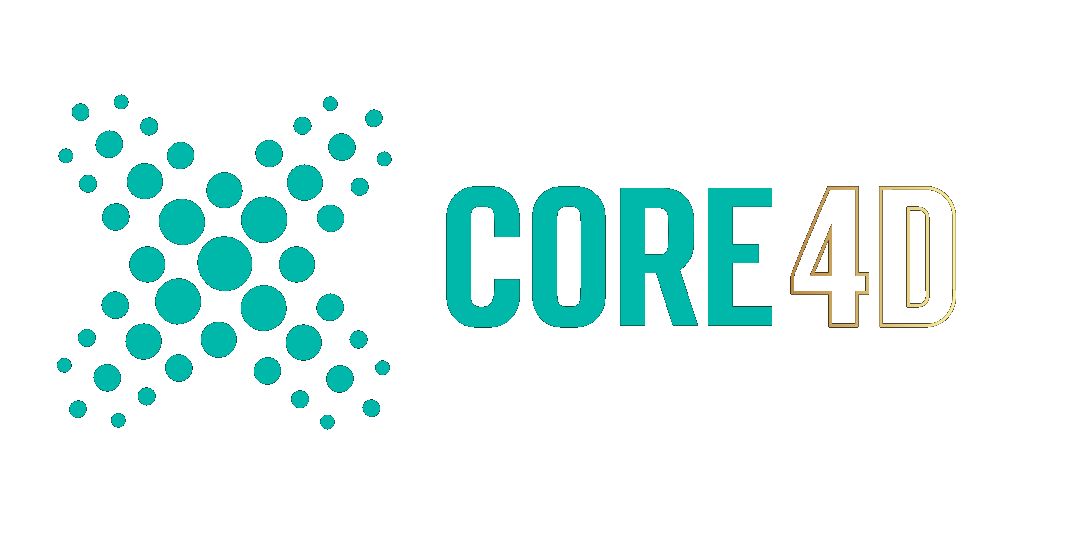
candlerender
Limited Member-
Posts
15 -
Joined
-
Last visited
Profile Information
-
First Name
Ettore
-
Last Name
Daniel
-
Location
Campina Grande
HW | SW Information
-
OS
Windows
-
GPU
Core i7
candlerender's Achievements
Newbie (1/14)
1
Reputation
-
Hello community, I've seen tutorials showing how to vary the colors with the use of the gradient in diffuse, I've tried to do it intuitively using Mix and Multiply, nothing worked, I'm not being able to apply this variation of displacement, does anyone know how to do this? In this case, the variation also could be by turning the texture 90º + 180º + 270º I'm using C4D R19 + Octane 3.07
-
Problem with Bevel tool - it creates a hole
candlerender replied to candlerender's topic in Modelling - Do Not Post Here
Nice! I didn't know this tool either, I'm reading more about it right now. Until now, I only identified the number of vertices and edges using ctrl + I that shows us this project information. Thank you again -
Problem with Bevel tool - it creates a hole
candlerender replied to candlerender's topic in Modelling - Do Not Post Here
Yes!!! Now it worked! Thank you very very much, you just saved my day! ❤️ Amazing. I didn't know this tool. I just googled it now and found another c4dcafe topic about it and now I'll use it forever, thank you very much! 😄 -
Hello people, I'm trying to model an object derived from a tube and for its edges to be smoother naturally I need to use the bevel tool. However, for the first time it didn't work: when I try, the faces of the object diminish and the internal part of the object becomes visible, which is definitely not what I want. After many attempts, I tested the bevel tool in a cube to check if the tool works correctly in it and that the problem is not linked to the attributes of the tool, it worked perfectly. That said, I would like someone to help me resolve this issue. The model is still in its early stages and has undergone few changes, so I dont think the problem is in the model's structure. PS: I tested using the subdivision surface too, but its effect differs from what I want File is attached, thank you! bevel.c4d
-
Okay, to put it simply, I created this new scene. I moved the mixamo hips and his arms to a new position. I just want the character to remain in that position in the following frames, that is, if possible, to make that position fixed for the entire animation. I imagine it is a simple thing to do, but I couldn't find the answer. sample.c4d
-
Hey guys, This is a question that is probably silly, but that is holding me back at the moment: Situation: I located a joint object (a character and his children) in a certain position / coordinate, and I had to make an animation to get a cloth to fall on the character to make the scene . Obviously, from the second quadrant onwards, the object's body returned to its original position. What I tried: copy all the coordinates of the character to a frame in front of the drop of the cloth. Didnt work. The character only appears in the first frame and in the chosen frame, in the rest it returns to the point of origin. With that, my question is: how to transform the object's coordinates in a keyframe as origin for all the other frames? (I thought about simulating the cloth falling on the object and then moving it to the desired position, but that would not work if I want to make an animation with the character, for example) Thank you for your attention!
-
Cinema 4D Octane scene doesn't get dark
candlerender replied to candlerender's topic in Rendering - Do Not Post Here
Nice! Thank you very much! -
Can't do a simple subtraction
candlerender replied to candlerender's topic in Modelling - Do Not Post Here
To achieve a more flexible project. Move or rotate the hole if I think its convenient. If I can't boole it, I'll do the modeling. That's true, I'm not familiar. I'm watching tutorials and developing that sense these days. Thank you for the answer. -
Can't do a simple subtraction
candlerender replied to candlerender's topic in Modelling - Do Not Post Here
Ok. Uploaded. I made the semicircle with the geometry pen. Door.c4d -
I'm trying to subtract the object, but when I use Boole the subtraction is made only from the primary object (the cube), leaving the semicircle above outside. How do I fix this through the boole? And if not, what would be a good alternative to subtract this solid? I know it's a silly question, but I'm stuck with it. I thank you for your patience.
-
Cinema 4D Octane scene doesn't get dark
candlerender replied to candlerender's topic in Rendering - Do Not Post Here
Before/After hdri environment -
I recently started working with the octane render, and when trying to make a studio following tutorials on youtube, I can't because the scene is automatically clear, even without having inserted any light. When adding the HDRI Environment, the scene becomes even clearer, even with its standard texture (an black image texture). After changing the variables, the only way to darken the scene I found was to decrease the Power from 1 (default) to almost 0, but I don't think this is the ideal, nor do I want to have to do everything inside a box in every scene. It was supposed to be dark without having to modify these things as shown in the tutorials, right? Does anyone know how to fix this?