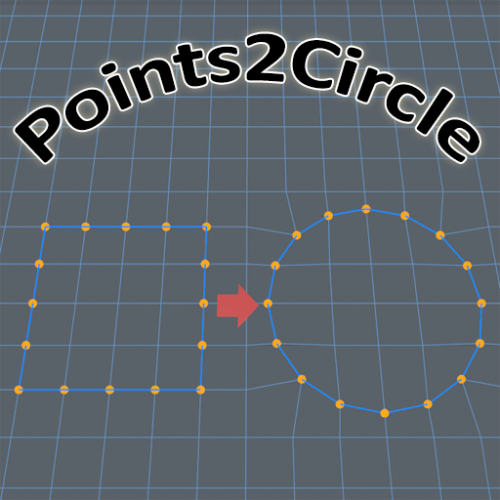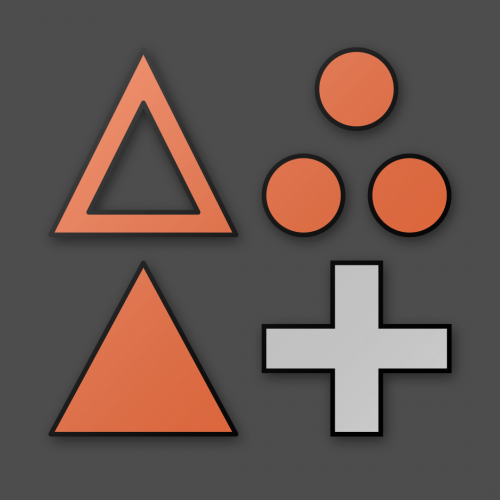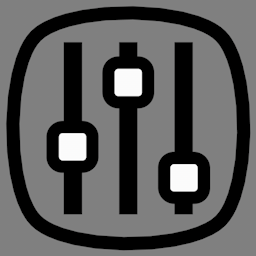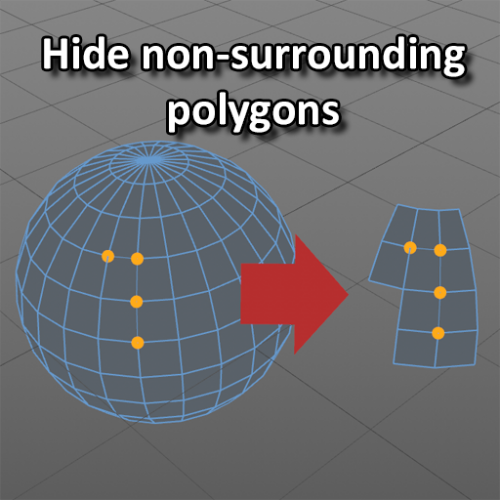-
Posts
1,283 -
Joined
-
Last visited
-
Days Won
68
Content Type
Profiles
Blogs
Forums
Gallery
Pipeline Tools
3D Wiki
Plugin List
Store
Downloads
Files posted by dast
-
Cinema 4D Search Material
By dast in Plugins & Scripts
Search Material is a helper plugin to filter the materials in the Material Manager. Enter part of the name of a material, and all materials which do not match by name will be hidden.
A "Search" menu item is provided in the Material Manager's menu, as a shortcut to activate the plugin.
Unfortunately, it can not be integrated into the GUI as is the search functionality of the Object Manager.
As a workaround you can drag and dock the plugin window into your layout and save it that way for future usage.
Version 0.2 sees the addition of a toggle switch which allows to show or hide the materials matching the entered text.
Original thread:
https://www.core4d.com/ipb/forums/topic/114163-material-manager-needs-search-feature/
Note: plugin is written to work with R16 upto R23.
Will probably work on R25, and next (???)
If you download, use, and appreciate this plugin, please consider adding a comment or review.
Any feedback is much appreciated and motivates me to keep providing plugin solutions for the community.
136 downloads
-
Cinema 4D PolyGnome
By dast in Plugins & Scripts
PolyGnome is a Cinema4D plugin to provide a quick way of inserting greebles and mesh-parts into a mesh object.
The version available here only supports R20 (for now), and is provided as is.
Documentation included.
Some mesh-parts are provided as a default library. Users can create their own libraries.
This plugin can work together with "PolyDup", another modeling plugin available here at the Core4D forums.
Original thread:
52 downloads
-
Cinema 4D PolyDup
By dast in Plugins & Scripts
PolyDup is a Cinema4D plugin to provide a quick way of copy/paste parts of a mesh object.
The version available here only supports R20 (for now), and is provided as is.
Documentation included.
Original thread:
76 downloads
(0 reviews)0 comments
Submitted
-
Cinema 4D Points to circle
By dast in Plugins & Scripts
I don't think this one needs much explanation, the title says it all.
The script repositions selected points into a circle.
original topic:
https://www.core4d.com/ipb/forums/topic/104197-alternative-to-points-to-circle/
The script was written in Python 2.7 and will probably run on R16-R21 (not sure about S22).
For R23 the script was converted to Python 3.7. (Reported to work with S24 as well)
The download file contains both versions.
755 downloads
-
Cinema 4D Set New Selection
By dast in Plugins & Scripts
I have been using "Set Selection" on many occasions. Be it to create selection tags to apply different materials to an object.
Or simply as kind of a clipboard to temporarily hold a set of selected polygons during modeling.
However, in most cases I do not have enough with a single selection tag. It can happen that during a modeling session I need a few temporary selections, to be picked up later in the process when I need to work here and there on a model.
As such, in the past I had a love-hate relationship with the "Set Selection" command. It was a very useful tool, except that it required me to always deselect the newly created selection tag before I could create another one. Reason for this is that if you perform a "Set Selection" with a selected tag, the newly selected items would be merged into the selected tag ... instead of being created in their own separate tag.
I mostly use the Commander to quickly type "set se" and press enter. Or I would add the "Set Selection" icon into a modeling palette and dock it in the layout.
Still, in order to be able to create multiple selection tags, I would need to execute the command, deselect the tag, and proceed with creating a new selection.
NOT ANYMORE ...
It finally annoyed me so much that I spend some time writing a script to provide the functionality to perform a "Set New Selection" ... NOT overwriting the current selection tag. This script will create a new selection tag of its own, use an appropriate unique name (just as the native "Set Selection"), store the selected items be it polygons, edges or points.
I call it: Set New Selection.
The good thing is, that you can execute this script from the Commander, or drag the icon into a palette and dock it into the layout.
AND it can coexist next to the native "Set Selection". Which means you can still use the original behaviour if you want to overwrite a selection tag, or use the new one to create separate tags each time the script is executed.
Isn't that neat? Yes, I thought so too!
Does work with R16 - R23 (not tested with S22, S24)
HOW TO install:
- download the zip file
- go to your Cinema4D preference folder (menu Edit > Preferences ... wait for it ... click button at bottom left "Open Preferences folder").
- navigate to library, then scripts
- extract the content of the downloaded zip file here (or in a subfolder).
- restart Cinema4D.
246 downloads
-
Cinema 4D ToolPresets
By dast in Plugins & Scripts
ToolPresets is a Cinema 4D plugin which allows to quickly set up, update, and apply different tool settings.
Supports R16, R17, R18, R19, R20, R21, R23 on Windows and macOS.
A dedicated topic is available in the forum to further discuss. Questions and feedback are welcome in following thread:
https://www.core4d.com/ipb/forums/topic/113338-toolpresets/
(The manual and installation guide is provided in the Documentation folder inside the plugin folder)
Installation:
Cinema 4D R16 - R19:
Open Cinema 4D and select menu Edit > Preferences (Ctrl-E on Windows / Cmd-E on MacOS)
This will open the preference window. Select “Open Preferences Folder…” button at the bottom of the window.
A Windows Explorer or MacOS Finder window will open.
Navigate to the “plugins” folder and extract the whole content of the provided zip file.
Restart Cinema 4D.
Cinema 4D R20 and above:
Plugins can be installed anywhere you like, an appropriate path needs to be added in the Cinema 4D Preferences. Plugins can still be installed in a default plugins folder at your user’s location.
To use the default plugin location:
Open Cinema 4D and select menu Edit > Preferences (Ctrl-E on Windows / Cmd-E on MacOS)
This will open the preference window. Select “Open Preferences Folder…” button at the bottom of the window.
A Windows Explorer or MacOS Finder window will open.
Navigate to the “plugins” folder and extract the whole content of the provided zip file.
Restart Cinema 4D.
If the installation of Cinema 4D did not create a default “plugins” folder, feel free to create one.
Usage:
Introduction:
The plugin consists of a single window, which holds the different presets.
Only the presets of the currently active tool will be displayed in the window.
The idea is to dock the window in a generic location in your layout, allowing for easy access to the appropriate presets at any time. Simply activating a tool will provide the available presets for that tool.
You can arrange the window to be horizontal or vertical.
Creating a preset:
With a tool active, and its settings changed to your liking, simply select the tool's icon in the Attribute Manager and drag it on top of the + icon of the ToolPresets' window.
Let go the mouse button and a new preset will be created, appearing in the plugin's window.
For easy identification each preset has an identification name and a color.
The name will be displayed as a bubblehelp when hovering over the preset.
The color is displayed as a small circle in the bottom right corner of the preset.
Editing the preset's identification:
Default names and colors are generated when a new preset is created, but these can be adjusted to your liking. Simply right mouse click the preset and a window will appear containing a text edit field, an hexagonal colorwheel.
A "remove" button is available allowing to delete this preset from the list.
Applying a preset:
With the list of preset shown in the window, just select the preset you want to apply.
Simply clicking the preset icon will apply the stored settings to the currently active tool.
In case the tool consists of the additional Apply, New Transform, and Reset Values buttons, the user can hold the control key on PC, command key on Mac, when selecting the preset icon.
This will perform a new action for the tool, before applying the tool settings.
Update a preset:
When you need to change the stored tool settings, you can do so by dragging the current tool settings (via the icon in the Attribute Manager) onto the desired preset icon. This will replace the stored preset with the currently active setting of the tool. The name and color of the preset will remain unchanged.
95 downloads
-
Cinema 4D Dials
By dast in Plugins & Scripts
Dials is a Cinema 4D plugin, which allows you to set up a list of most used tools and commands. These are presented as a circular palette to select from. Directly available from the 3D viewport.
Settings for a tool can also be stored as different favourites
Documentation available in the documentation folder of the plugin.
Different toolsets can be set up and recalled via scripts (one included as example in documentation folder).
original discussion thread:
https://www.core4d.com/ipb/forums/topic/103440-dials-was-wheel-of-tools
Plugin supports Cinema4D R16 up to R25, both Windows and macOS.
352 downloads
-
RingLoop
By dast in Plugins & Scripts
RingLoop is a small Python plugin which allows to extend selected edges into ring or loop.
An optional "skip" option can be provided, which will skip the number of edges during creation of a ring or loop from the original selected edge(s)
Original thread:
https://www.core4d.com/ipb/forums/topic/102983-select-every-other-edge
New version 0.6 (see changelog)
Does work with R16 - R23 (not tested with S22)
If you download, use, and appreciate this plugin, please consider donating using the "Tip Me" button.
Every donation, great and small, is much appreciated and motivates me to keep providing plugin solutions for the community.
354 downloads
-
UVisland Outliner
By dast in Plugins & Scripts
UVisland Outliner is a Python plugin which does detect the UV island boundaries and turns them into edge selection. The plugin will process all selected polygon objects.
A new option introduced in version 1.1 (available via cog wheel) provides a way to ignore the outer edges of an open-ended mesh.
In general you would want to turn all UV seams into edge selections. In case of open-ended mesh objects, the mesh boundaries would be detected as UV boundaries ... while these aren't actually UV seams. The new option will (by default) allow to ignore these boundaries.
On the other hand you might want to turn all UV island boundaries into edges, no matter if these are UV seams or not. You can do so by unchecking the new option.
Original thread:
https://www.core4d.com/ipb/forums/topic/109930-uvisland-outliner
Does probably work with R16 - R21, not sure about S22, will definitely not work with R23.
73 downloads
(0 reviews)0 comments
Updated
-
EasyUV
By dast in Plugins & Scripts
EasyUV is a plugin (R16 - R21 for Windows and macOS) which focuses on easy unwrapping of UVs using a specialized Seam Tool
for more information and latest news:
https://www.core4d.com/ipb/forums/topic/104942-easyuv
If you download, use, and appreciate this plugin, please consider donating using the "Tip Me" button.
Every donation, great and small, is much appreciated and motivates me to keep providing plugin solutions for the community.
95 downloads
(1 review)0 comments
Updated
-
TINA - Texture Importer n Assigner
By dast in Plugins & Scripts
TINA (Texture Importer 'n' Assigner) is a Python plugin to automate importing multiple textures into appropriate material channels.
The plugin was originally created to import the different texture sets created in Substance Painter, into Cinema4D's native materials before the node-based materials where introduced in R20.
Plugin is compatible with R17 - R21. Hasn't been tested on S22, nor with node-based materials.
Updated to version 1.2 to support R23 (not tested with S24).
original topic:
https://www.core4d.com/ipb/forums/topic/92673-speti-and-tina
115 downloads
(0 reviews)0 comments
Updated
-
The Primitives - Cozy Tavern Challenge
This is the complete scene, including textures, of my entry for the Cozy Tavern challenge.
The final image was created with the Physical Render and no further postprocessing.
13 downloads
0 comments
Submitted
-
Hide non-surrounding polygons
By dast in Plugins & Scripts
This script will hide polygons that have no selected points.
Can be useful if you have an high polycount object which you want to edit, but there is just too many polygons to see what you're doing.
Select some points you want to work on, execute the script ... and all polygons not sharing those selected points get hidden.
original topic:
<to be continued>
Does probably work with R16 - R21, not sure about S22, will definitely not work with R23.
66 downloads