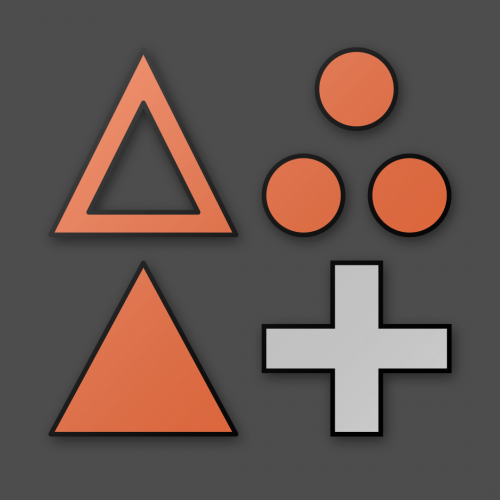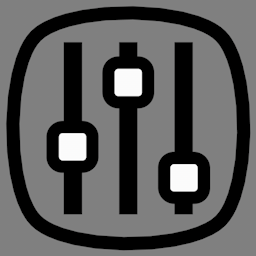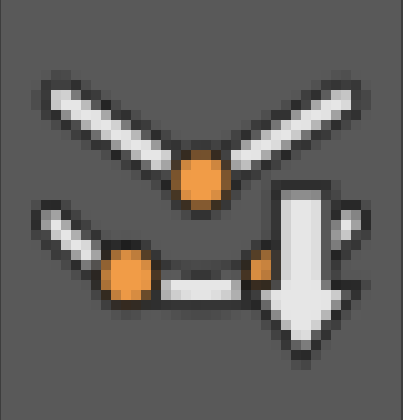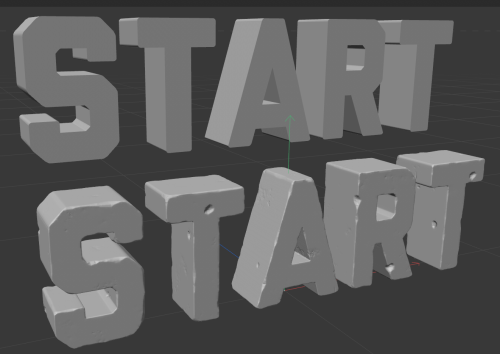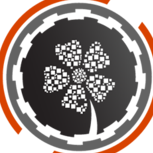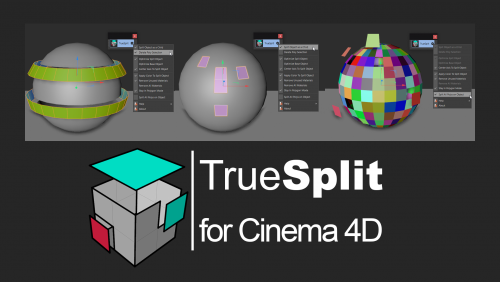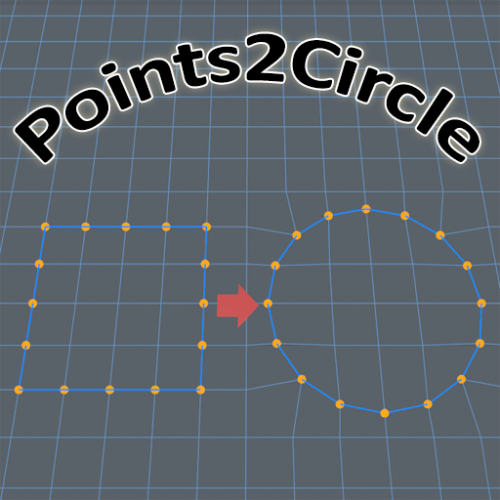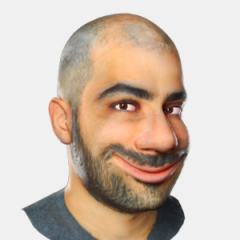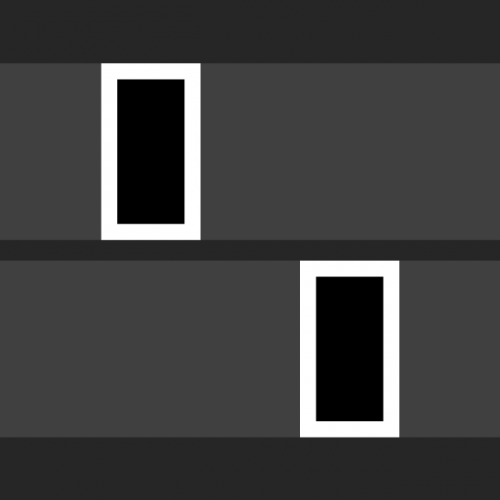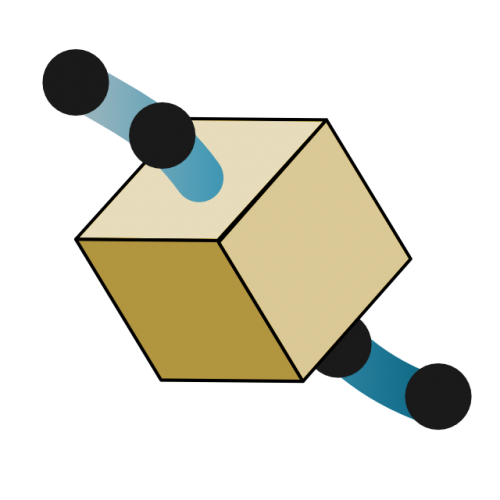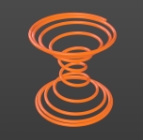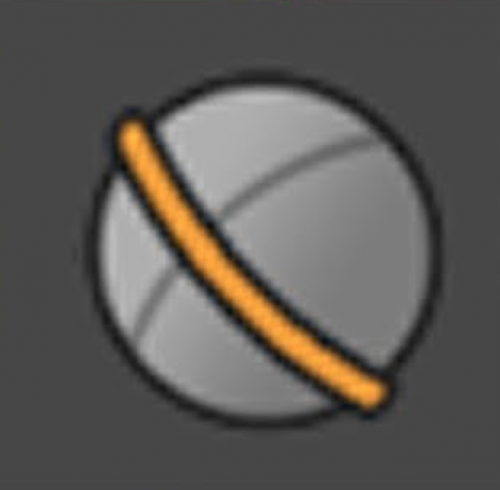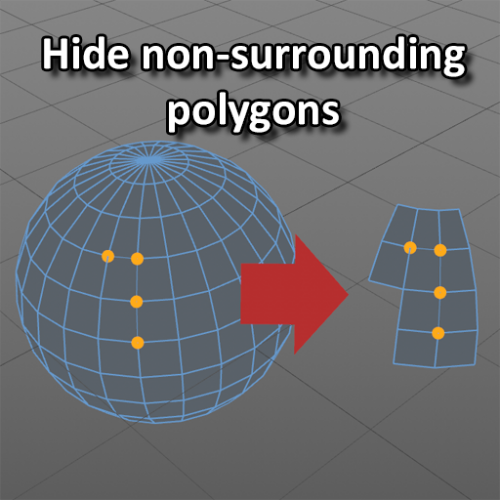Leaderboard
Popular Content
Showing content with the highest reputation since 05/06/2016 in Files
-
Version 1.0.0
327 downloads
This is a hybrid "texture/procedural" OceanShader for C4D+Redshift. -- Foam is texture-based; no-tiling is achieved via OSL -- Foam-distribution via curvature (2 seeds for more natural look) -- Foam around objects via AO, also texture-based. -- Texture by Ivan Bandura/Unsplash (slightly edited) The scene-file contains a xpOcean-object, but it should also work well with other ocean-generators. Have fun and feel free to improve (and upload your better version ;D)Free6 points -
Version 1.0.0
174 downloads
This is a procedural Environment fog for C4D+Redshift with more complex settings than the Redshift Standard fog: -- Control for Basic Fog Breakup (Maxon Noise) -- Control for Fog Height based on world coordinates -- Control for Fog Depth based on camera depth -- Control for Fog Hero Clouds for additional complexity Most of the appearances can be controlled via the last ramp in the respective group. Alternate Breakups can be achieved with different noise types. Noises can of course be animated for additional breeziness. Credits: - Basic setup by the great Redshift forum chief, Adrian. (I have no idea what his last name is :D). - Palm tree is a free Test-Asset of the Redshift Proxy Tree Library Pack by "CG Imagine" Have fun and feel free to improve (and upload your better version ;D) Also, check out my Redshift OceanShader!Free6 points -
Version 1.2
246 downloads
I have been using "Set Selection" on many occasions. Be it to create selection tags to apply different materials to an object. Or simply as kind of a clipboard to temporarily hold a set of selected polygons during modeling. However, in most cases I do not have enough with a single selection tag. It can happen that during a modeling session I need a few temporary selections, to be picked up later in the process when I need to work here and there on a model. As such, in the past I had a love-hate relationship with the "Set Selection" command. It was a very useful tool, except that it required me to always deselect the newly created selection tag before I could create another one. Reason for this is that if you perform a "Set Selection" with a selected tag, the newly selected items would be merged into the selected tag ... instead of being created in their own separate tag. I mostly use the Commander to quickly type "set se" and press enter. Or I would add the "Set Selection" icon into a modeling palette and dock it in the layout. Still, in order to be able to create multiple selection tags, I would need to execute the command, deselect the tag, and proceed with creating a new selection. NOT ANYMORE ... It finally annoyed me so much that I spend some time writing a script to provide the functionality to perform a "Set New Selection" ... NOT overwriting the current selection tag. This script will create a new selection tag of its own, use an appropriate unique name (just as the native "Set Selection"), store the selected items be it polygons, edges or points. I call it: Set New Selection. The good thing is, that you can execute this script from the Commander, or drag the icon into a palette and dock it into the layout. AND it can coexist next to the native "Set Selection". Which means you can still use the original behaviour if you want to overwrite a selection tag, or use the new one to create separate tags each time the script is executed. Isn't that neat? Yes, I thought so too! Does work with R16 - R23 (not tested with S22, S24) HOW TO install: - download the zip file - go to your Cinema4D preference folder (menu Edit > Preferences ... wait for it ... click button at bottom left "Open Preferences folder"). - navigate to library, then scripts - extract the content of the downloaded zip file here (or in a subfolder). - restart Cinema4D.Free5 points -
Version 1.0.0
89 downloads
Custom Icon Fix for c4d S26 - pc version. This version uses a mix of s24 and R25 Icons to complement only the missing icons with a slight color correction. Install: Place files here: C:\Program Files\Maxon Cinema 4D R26\resource\modules\c4dplugin\icons Don't forget to backup the original interface_icons.txt and interface_icons_2x.tif cheersFree4 points -
Version 1.0.0
121 downloads
Hi There I recently posted this but since this is the download area i'll leave it here. This is the modified interface file with a mix of recent R25 Icons and S24 for the missing parts. This way we can see all the missing icons. I also changed the color pallete for better integration with the remaining icons. instructions: just replace the original files with the ones inside the zip file. !! always do a backup first !! the file locations are here: C:\Program Files\Maxon Cinema 4D R25\resource\modules\c4dplugin\icons Hope you like it CheersFree4 points -
3 points
-
Version 0.3
136 downloads
Search Material is a helper plugin to filter the materials in the Material Manager. Enter part of the name of a material, and all materials which do not match by name will be hidden. A "Search" menu item is provided in the Material Manager's menu, as a shortcut to activate the plugin. Unfortunately, it can not be integrated into the GUI as is the search functionality of the Object Manager. As a workaround you can drag and dock the plugin window into your layout and save it that way for future usage. Version 0.2 sees the addition of a toggle switch which allows to show or hide the materials matching the entered text. Original thread: https://www.core4d.com/ipb/forums/topic/114163-material-manager-needs-search-feature/ Note: plugin is written to work with R16 upto R23. Will probably work on R25, and next (???) If you download, use, and appreciate this plugin, please consider adding a comment or review. Any feedback is much appreciated and motivates me to keep providing plugin solutions for the community.Free3 points -
Version 1.44
352 downloads
Dials is a Cinema 4D plugin, which allows you to set up a list of most used tools and commands. These are presented as a circular palette to select from. Directly available from the 3D viewport. Settings for a tool can also be stored as different favourites Documentation available in the documentation folder of the plugin. Different toolsets can be set up and recalled via scripts (one included as example in documentation folder). original discussion thread: https://www.core4d.com/ipb/forums/topic/103440-dials-was-wheel-of-tools Plugin supports Cinema4D R16 up to R25, both Windows and macOS.Free3 points -
Version 0.6
352 downloads
RingLoop is a small Python plugin which allows to extend selected edges into ring or loop. An optional "skip" option can be provided, which will skip the number of edges during creation of a ring or loop from the original selected edge(s) Original thread: https://www.core4d.com/ipb/forums/topic/102983-select-every-other-edge New version 0.6 (see changelog) Does work with R16 - R23 (not tested with S22) If you download, use, and appreciate this plugin, please consider donating using the "Tip Me" button. Every donation, great and small, is much appreciated and motivates me to keep providing plugin solutions for the community.Free3 points -
Version 1.0
95 downloads
ToolPresets is a Cinema 4D plugin which allows to quickly set up, update, and apply different tool settings. Supports R16, R17, R18, R19, R20, R21, R23 on Windows and macOS. A dedicated topic is available in the forum to further discuss. Questions and feedback are welcome in following thread: https://www.core4d.com/ipb/forums/topic/113338-toolpresets/ (The manual and installation guide is provided in the Documentation folder inside the plugin folder) Installation: Cinema 4D R16 - R19: Open Cinema 4D and select menu Edit > Preferences (Ctrl-E on Windows / Cmd-E on MacOS) This will open the preference window. Select “Open Preferences Folder…” button at the bottom of the window. A Windows Explorer or MacOS Finder window will open. Navigate to the “plugins” folder and extract the whole content of the provided zip file. Restart Cinema 4D. Cinema 4D R20 and above: Plugins can be installed anywhere you like, an appropriate path needs to be added in the Cinema 4D Preferences. Plugins can still be installed in a default plugins folder at your user’s location. To use the default plugin location: Open Cinema 4D and select menu Edit > Preferences (Ctrl-E on Windows / Cmd-E on MacOS) This will open the preference window. Select “Open Preferences Folder…” button at the bottom of the window. A Windows Explorer or MacOS Finder window will open. Navigate to the “plugins” folder and extract the whole content of the provided zip file. Restart Cinema 4D. If the installation of Cinema 4D did not create a default “plugins” folder, feel free to create one. Usage: Introduction: The plugin consists of a single window, which holds the different presets. Only the presets of the currently active tool will be displayed in the window. The idea is to dock the window in a generic location in your layout, allowing for easy access to the appropriate presets at any time. Simply activating a tool will provide the available presets for that tool. You can arrange the window to be horizontal or vertical. Creating a preset: With a tool active, and its settings changed to your liking, simply select the tool's icon in the Attribute Manager and drag it on top of the + icon of the ToolPresets' window. Let go the mouse button and a new preset will be created, appearing in the plugin's window. For easy identification each preset has an identification name and a color. The name will be displayed as a bubblehelp when hovering over the preset. The color is displayed as a small circle in the bottom right corner of the preset. Editing the preset's identification: Default names and colors are generated when a new preset is created, but these can be adjusted to your liking. Simply right mouse click the preset and a window will appear containing a text edit field, an hexagonal colorwheel. A "remove" button is available allowing to delete this preset from the list. Applying a preset: With the list of preset shown in the window, just select the preset you want to apply. Simply clicking the preset icon will apply the stored settings to the currently active tool. In case the tool consists of the additional Apply, New Transform, and Reset Values buttons, the user can hold the control key on PC, command key on Mac, when selecting the preset icon. This will perform a new action for the tool, before applying the tool settings. Update a preset: When you need to change the stored tool settings, you can do so by dragging the current tool settings (via the icon in the Attribute Manager) onto the desired preset icon. This will replace the stored preset with the currently active setting of the tool. The name and color of the preset will remain unchanged.Free3 points -
3 points
-
16 downloads
Here's a C4D-project featuring Redshift's new Volume Displacement-tech. Several Objects and Noises and can be combined in the procedural Volume Builder for the Base Cloud. In the Cloud's shader additional fine detail can be added on top using Redshift's Volume Displacement. Have fun 612397332_ProzeduraleVolume-Builder-WolkemitRS-Volume-Displacement_LY01.mp4Free2 points -
Version 1.0.0
62 downloads
This scene creates you instant Edge damage on any mesh. The difference between normal Volume Builder damage is that this mostly applies onto your edges as opposed to the classical VB damage which applies equally everywhere. To achieve this, it uses a boolean trick together with 2 volume builders. I have yet to find any other approach which can achieve this and does not require manual setups specific to the given mesh. Its very easy to use, just drag in your mesh into the slot. See all details, tips and further optimization ideas in the thread. (File saved with 2023, the principle will work up to R20 backwards)Free2 points -
2 points
-
2 points
-
Version 1.6
52 downloads
PolyGnome is a Cinema4D plugin to provide a quick way of inserting greebles and mesh-parts into a mesh object. The version available here only supports R20 (for now), and is provided as is. Documentation included. Some mesh-parts are provided as a default library. Users can create their own libraries. This plugin can work together with "PolyDup", another modeling plugin available here at the Core4D forums. Original thread:Free1 point -
Version 1.2.0
144 downloads
TrueSplit is a modeling tool helper plugin that allows you to split the polygon selection from your object but with more advance option features list that you see below. Features: Split Multiple Objects in Selection Split Object as a Child Delete Poly Selection Optimize Split Object Optimize Base Object Center Axis To Split Object Apply Color To Split Object Remove Unused Materials Remove All Materials Stay In Polygon Mode Split All Polys on Object NOTICE: By clicking DOWNLOAD, you will be redirected to a Gumroad page for download! If you like to watch or ask any questions on development or bugs : Join our Discord for questions, bugs fixes.Free1 point -
Version 1.4 beta 1
95 downloads
EasyUV is a plugin (R16 - R21 for Windows and macOS) which focuses on easy unwrapping of UVs using a specialized Seam Tool for more information and latest news: https://www.core4d.com/ipb/forums/topic/104942-easyuv If you download, use, and appreciate this plugin, please consider donating using the "Tip Me" button. Every donation, great and small, is much appreciated and motivates me to keep providing plugin solutions for the community.Free1 point -
Version 1.0
755 downloads
I don't think this one needs much explanation, the title says it all. The script repositions selected points into a circle. original topic: https://www.core4d.com/ipb/forums/topic/104197-alternative-to-points-to-circle/ The script was written in Python 2.7 and will probably run on R16-R21 (not sure about S22). For R23 the script was converted to Python 3.7. (Reported to work with S24 as well) The download file contains both versions.Free1 point -
Version 1.0.0
31 downloads
This script can offset the animation tracks of multiple objects. To use it, select the object to offset, and run the script. A dialogue will appear asking for the amount of Frames to offset. Use a positive or a negative numerical value and click ok. Change frame or hit "a" to see the change. To install the script, go to the Extensions/User Scripts menu and open the Script folder. Copy the script along with its icon there. You may need to restart Cinema 4D for the script to appear. Feel free to check out my work: https://www.orestiskon.comFree1 point -
Version 0.3
32 downloads
This scripts allows you to bake multiple objects into Global Space. This can be achieved in multiple ways by using modifiers: 1. Default (no modifier): Creates Nulls copies of the objects in global space and bakes them 2. Shift modifier: Creates Nulls in global space at without baking, this is essentially "Convert to Nulls" 3. CTRL modifier: Creates Nulls in Global Space and bakes them, and constraints the original object to the nulls. 4. Alt modifier: Bakes the same objects in Global Space. You will need to unparent them manually in order to see the correct animation. About me: website: https://www.orestiskon.com twitter: https://twitter.com/orestiskon discord: https://discord.gg/qNrJ9CQTKNFree1 point -
1 point
-
1 point
-
Version 1.1
66 downloads
This script will hide polygons that have no selected points. Can be useful if you have an high polycount object which you want to edit, but there is just too many polygons to see what you're doing. Select some points you want to work on, execute the script ... and all polygons not sharing those selected points get hidden. original topic: <to be continued> Does probably work with R16 - R21, not sure about S22, will definitely not work with R23.Free1 point