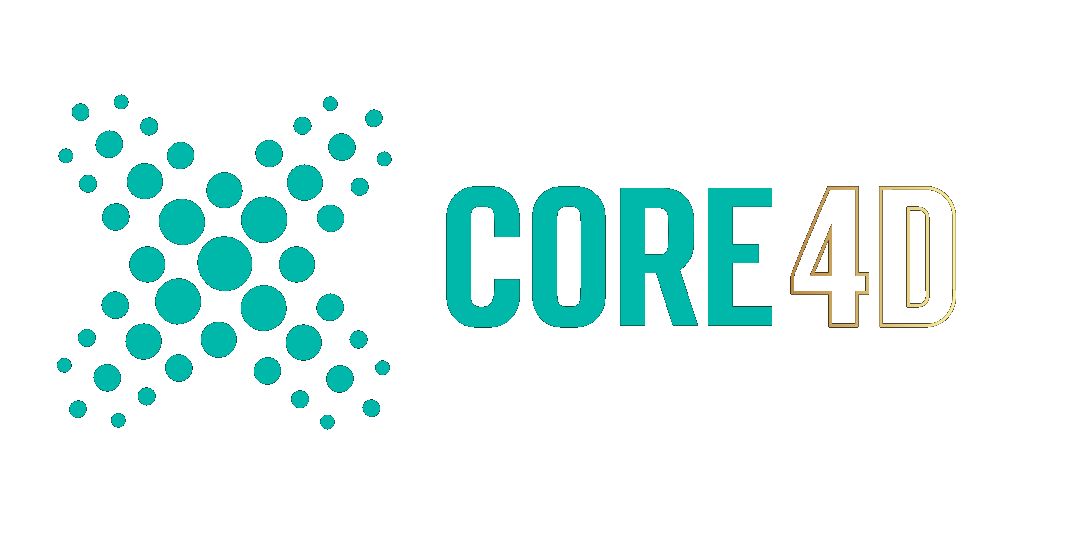Cerbera
Community Staff-
Posts
17,814 -
Joined
-
Days Won
698
Content Type
Profiles
Blogs
Forums
Gallery
Pipeline Tools
3D Wiki
Plugin List
Store
Downloads
Videos
Everything posted by Cerbera
-

Cinema 4D Need Help with Plastic Texturing (LEGO)
Cerbera replied to John E's topic in Modelling - Do Not Post Here
If we're in space, then the should be massive sun somewhere right ? The stars won't help much but the sun could, so I'd make sure it was somewhere behind the camera so that you see it in reflections to best effect. What is also working against you is lego being largely flat surfaces, so the opportunities for seeing those refs is limited to the round bits unless you can set angles that put the sun or other luminants within the reflection view of the large flat areas. The other thing that is detracting from realism is the perfection in everything. Even if we imagine that this lego did actually get to space somehow without disintegrating, it would surely be covered in a liberal layer of exhaust detritus / dust and general filth that is entirely absent from the image so far, but would that compromise the look you are going for ? Additionally I'm not sure that 'all the greys' are the colours that instantly make people think of lego, so you may be losing a bit of psychological reinforcement there too, although of course I accept that if it has to be grey, it has to be grey... CBR -

Cinema 4D Making hair wrap around object
Cerbera replied to AlexisB's topic in Animation - Do Not Post Here
Hair is never going to wrap around anything I'm afraid, unless you use custom splines as hair guides that you have wrapped around stuff to control it. The collider functions will at most push it out of the way, not make it wrap round stuff. You may be able to fake the effect using colliders and then the curl or other function of the hair material to give the general impression of it curling over the top, but you won't actually get one lot to wrap itself around the other without those custom splines... CBR -

Cinema 4D Need Help with Plastic Texturing (LEGO)
Cerbera replied to John E's topic in Modelling - Do Not Post Here
Lego is quite shiny as I recall, so the first thing I'd check is that you are using a high contrast HDRI applied to a sky object to get those sort of realistic reflections picked up by the objects in your scene... then I think your reflection level of 15% is a bit low - I'd be aiming more for the high 30s I reckon. Unless you have a specific reason for using it, I would turn GI off as well - that can often add a 'softness' to scenes that won't necessarily add to realism here. CBR -
I also thought the Collision Deformer would be the way to go here, and spent a fair amount of time playing with falloffs to try and get closer to OP's first ref pic. But we really do need a ludicrous level of polygon density in the collider plane to achieve enough level of detail in the impression of the model we're pushing through (meaning it is VERY slow to update changes), and I was unable to get any falloffs to look like realistically stretched cloth that way. I didn't get a great result with smoothing deformers and a vertex map in the stiffness field either, and we would have to find a way to make that vertex map change based on which parts of the animated skull was touching it, which I'm sure is possible, but isn't something I have tried before... And then I remembered the Tension tag. I haven't tried this yet, but that would certainly be one way of getting wrinkles in the right places... you could use that with a material or a displacer deformer to do displacement of your collided mesh, which might give you the sort of clothy stretching you're looking for, although I guess this will depend on you driving the displacement with the right sort map, and like you, I am not sure what that would look like - presumably that would also have to change based on which parts of the skull were in contact with the sheet, so we might have to get a proximal shader involved as well... It is an interesting problem - I look forward to reading everyone else's thoughts on it.. CBR
-
Of course we might be overthinking this... If your plan is to eventually use a rocky sort of texture, then you don't need any seams at all, and can just do a top-down frontal projection of all polys at once followed by an ABF relax with Pin Border Polys off, and you'll get a highly usable result something like this one... not really that much distortion anywhere in particular which may very well be good enough. The advantage of a no-seams approach is that you can view the object from any angle and there are no seams to show up anywhere ! But the disadvantage is that we might expect some texture stretching, certainly more than had we used some seams and multiprojections. No seams.c4d Just load any rock texture you like into the material's colour channel and you can test this yourself in the above file... CBR
-
Yep, you can ask questions here, hopefully i will see them if I am around, but there are lots of people here who can answer them so no need to wait for me specifically... I did a fairly arbitrary seam placement just to show you the general principle of choosing seams and UV unwrapping - but because I am unaware of where your final camera will be, and what angle you are looking at this object from I can't really decide where to place the seams to optimal effect until I do know that... So, to avoid the distorted 7 in the shot above we just need more seams and more projections than the 2 I did originally. Here's one with another seam added, and the UV split into 3 islands. I also fixed the degenerated polys on the mesh that were preventing a UV relax by optimizing it in Points mode. So now we avoid distortion in that area, but we do have an additional seam that may be visible to camera depending on where that is parked... so seam choice should be at least partially depending on the angle you are viewing it from. Does that make sense ? Here's the scene file for that ( don't forget to relink the texture!)... rock front sample 2.c4d CBR
-
Select the points either side of it, then r-click and choose Break Segment. But of course you can't do that between the first and last points of a closed spline, so first you will need to move the first point of the spline somewhere else in it, so select another point on the spline, r-click and choose Set First Point. This will change the appearance and way the text connects together, but if you won't touch the control that would avoid that then what else can you do ? It's a bit like getting in a car, and refusing to use the steering wheel ! :) If you need open and closed splines they can't be the same object, so the better solution would be to move the 'd' to its own object under its own sweep - then it can be an open spline as you need without affecting the rest of the letters. CBR
-
Sure thing... Diamond Form Pillars.c4d CBR
-
I went a slightly different way using the diamond-form trick. 1. Get cylinder, even height and rotation segs. 2. Points mode, select all, Bevel tool (limit on), bevel to maximum, optimize. 3. Poly mode, Select All, Inner Extrude (0 segments, Preserve Groups off), delete selected polys 4. Cloth surface, to add thickness, and 1 subdivision, which gives us a little tightness under... 5. Level 2 SDS. Finally I added an FFD deformer to easily make my cylinder into the shape you need... You can optionally not use the SDS if you want ultra tight diamonds, or you can subdivide in the cloth more (or via an additional bevel) to get a sort of in-between result. CBR
-

Cinema 4D Cloning things to an animated object?
Cerbera replied to ximon's topic in Animation - Do Not Post Here
I can see why that is happening - the thing you are cloning into keeps changing, so the cloner has to keep updating every frame, and does so in the random manner you have specified - not sure you could have reasonably expected any other result there :/ Of course if the material is meant to be jello really the air bubbles should be deforming with the outer object if you are going for realism, so maybe you need to think again about the whole setup if that is what you are going for ? But even if you want them to be static I don't see how this could be done procedurally now you have baked in the animation. What you need is the result of the cloned spheres at Frame 0 to be 'frozen in time' but still follow (in groups) the object they are inside at the time. How many jello cubes are we talking about here ? I am trying to ascertain if doing it manually is an option... It would also help a great deal to have your scene file (ideally before the animation was baked)... pls can you upload it ? CBR -

Cinema 4D Constrain Rotation with Up Vector
Cerbera replied to Seun's topic in Animation - Do Not Post Here
Pls upload scene file... CBR -
Nobody that knows can tell you, so I can shut that sort of question down straight away :) But not long to wait now... CBR
-

Loft Parents & Spline Children: Priority
Cerbera replied to BLSmith's topic in Modelling - Do Not Post Here
Ohh I see, I think. So this is my understanding: So with the loft still active, we can't create a cap because because it is not an editable object. We make the loft object editable in its easiest form to divide, in this case 9 subdivisions (but really 8) segments, which can be easily eyeballed with the knife tool to make into 4 slices, and we get that quality control back once we apply a subdivision surface. Yes. By converting the loft object hierarchy to an editable polygon to it's simplest form, we also make our file size smaller, and the subdivision surface is really only adding complexity (my poor choice of words) during render time. Ordinarily yes, but actually no with a Loft, because if that is still parametric, then there are no polys at all being stored, just splines, which are lighter than polys in file size at least... Subdivison surfaces wants only quads when subdividing. Yes, but that is not to say it won't deal with tris or ngons, just that you will have no control over HOW it deals with them, so best to avoid altogether. By having the inner bevel (image 3), we allow for a border of sorts around the edges so they aren't going in two different directions (image 2) which is better. I'm a little unsure the reasons for this. The reasons for this are manifold and complicated and would take more time to explain than I have right now. I think I need to do more work on understanding basic concepts such as what edge flow is. After a quick google brought me right back to C4D Cafe, I'm considering starting this youtube playlist if it's still useful in C4D 7 years later: It is still useful, if you keep in mind that all the knife tools are different now, Hypernurbs is the legacy name for what is now an SDS object, and some shortcuts are different too in later versions. It won't tell you everything, and not much in the way of reasons why we do stuff, but it will show you a good overview of the basics. Also check out the modelling tutorials on the cafes own Youtube channel where the tools are more up to date, and we can't get a better teacher than our very own @Hrvoje... CBR -

Loft Parents & Spline Children: Priority
Cerbera replied to BLSmith's topic in Modelling - Do Not Post Here
The difference lies in how easy it is to cut the ends up into quads. By using the minimum segments necessary in the loft we assure ourselves that will be easy as it can be, and also retain ultimate polygonal efficiency - ie more of the subdivision is calculated at render time and isn't baked into the file adding to its size... But shouldn't let that alone decide what segmentation is done where. We should think about what additional details might need to be modelled into this later and let that principally decide what we keep in our base mesh. In this case I am assuming zero additional detail, so the minimum of 8 is fine. Yes, the first one is bad because it is a ngon, which SDS will subdivide seemingly at random, and almost never the correct way. It's edge flow is anyone's guess. The second one is better because at least we have now all quads, which is what SDS wants. But its edge flow is still going across the object in 2 directions. We can change / redirect the edge flow AROUND the object by doing the 3rd pic with the Inner extrude, so now the edge flow is circular on the outside, and therefore neatly isolated from the topology down the object. It also gives us a control loop on both sides of the rim, which will give a considerably more evenly tight ending than 1 alone. That makes sense ? Have a look at the edges going round the object as it goes down the length - that is still too many segments there. Aim for squares if you can, which is what SDS works best of all with... CBR -

How to merge multiple polygons as one?
Cerbera replied to Tero Kotsalainen's topic in Modelling - Do Not Post Here
I hate to pour oil on what you might think are newly calm waters, but you haven't really matched the roundness of the ends to the reference - yours is still much more bulgey and sloppy than the one in the first photo, which has really quite tight cylindrical ends that don't bulge at all either down the length or down the height of the box as they do on your current model. Were you to send this to the manufacturer I have no doubt they would return it telling you it wasn't accurate enough. Don't wanna sound like a stuck record, but I have shown you how to make this properly in a way that will more exactly match the reference... CBR -

How to merge multiple polygons as one?
Cerbera replied to Tero Kotsalainen's topic in Modelling - Do Not Post Here
Ok, well we can't really tell from a picture with no lines visible... CBR -

How to merge multiple polygons as one?
Cerbera replied to Tero Kotsalainen's topic in Modelling - Do Not Post Here
Looks like this object is not under a subdivision Surface object like it should be if it was made low poly. CBR -

modelling issue with cloth tag on connected cloth
Cerbera replied to ryanspring's topic in Modelling - Do Not Post Here
That only makes them a single mesh, but doesn't connect all the vertices - you need to do that manually via stitch n sew or welding. CBR -

Cinema 4D Fleshy, Shiny Matter?
Cerbera replied to Matt Reed's topic in Modelling - Do Not Post Here
Any render engine can do this sort of material. There is no need to resort to external renderers, although they would do it faster if using GPU acceleration of course... The principal things to look at are Sub-surface Scattering (in Luminance channel) to get the 'fleshly glow' and Reflectance to make it look shiny and wet. Otherwise all you should need is a regular colour channel.. The weird organic grooves and vein-type things you can do either by modelling them in (sculpting good for this particularly), or with something like a Sema or Ober noise in Bump, Normal or Displacement channels. CBR -
No I didn't include it knowing you already had it, but I did forget to warn you that you would need to relink it in my file :) I take it you got it loaded it in the end ? People tend to fear UV mapping, and it does seem daunting at first but once you understand the principles involved and have some practical experience with the tools it doesn't take long before you are comfortable doing it, and can unwrap pretty much anything. I looked at your rock, and decided I would place 1 big seam along the middle, and then unwrap it frontally from both sides of that seam, if you see what I mean. The UV mapping tutorial that really unlocked my understanding of it was this one, which you may have to watch several times, but is absolutely telling you what you need to know, and the thought process behind successful mapping. Anyway, hope that helps... CBR
-
First off some housekeeping - pls take care to post in the right section - here that is Textures / Materials (I'll move it there now for you). Also please use the cafe image upload system to upload pics rather than linking to them externally. What you are doing wrong here is using a mapping mode (Cubic) that is not appropriate for that object. Cubic, as the name implies is best suited to objects largely comprised of planar surfaces on X, Y or Z. Your object has almost zero axis-planar surfaces - all its faces are at angles of very much not 90 degrees, so you force the renderer into guessing which of the 3 planar directions of Cubic to assign, and its decisions will not usually be the right ones. The bad news is that none of the standard projections will texture this well - really the object needs to be properly UV unwrapped. If you do that, you'll get a pretty decent result despite the horrendous topology... Or you could use this one I did for you... rock front sample CBR Fix.c4d CBR
-

Loft Parents & Spline Children: Priority
Cerbera replied to BLSmith's topic in Modelling - Do Not Post Here
Caps are messy, but more so here than usual, because you are using that Loft for something a loft shouldn't be doing. It is the wrong choice of generator if you are going to have all your splines at the same Z position ! Use of the loft would make sense if the splines were spread along Z, and you were trying to make a long tubey thing from your circle profiles, like say an Airplane's fuselage, but if your splines are concentric circles the loft has nothing to do that can't be done better just using a poly disc primitive ! By using it in a way that doesn't suit the tool you are setting yourself up for endless intersection and overlapping geo, and it will be very hard to keep track of which spline is where. I made you a little video about this, which I whazzed over to your email. CBR -

Loft Parents & Spline Children: Priority
Cerbera replied to BLSmith's topic in Modelling - Do Not Post Here
Yes, Lofts have a very specific workflow associated with getting the best results out of them. As Bezo says, the order of splines is most important, and the direction of those splines must be the same (this is shown by the white (start) to blue-ness (end) of the spline). Additionally, there is a weird anomaly about the Loft Object to do with segmentation, which is not controlled by the splines in a Loft Object. But if you want 16 segments around your loft, you have to set 17 (target number+1) in the attributes. This is the ONLY generator to which this rule applies ! The caps options in lofts cannot produce neat topology, so I find it best to just turn those off, then add my own nicely modelled caps when the Loft is later made editable. Or you can leave them on but set to ngons, which allows you to cut them up into quads later. As far as to what segmentation you should choose, it depends if you are going to use SDS or not, but presuming you are you only need the minimum possible amount of polys in both directions to hold the curvature, and you can rely on SDS to do all the smoothing for you. You should aim to get as near as you can to perfect squares, which later subdivision will thank you for. Lofts are among the most useful of the generators if you use them with these things in mind... CBR -
Welcome to the Cafe :) First step is to post in the right place, which isn't New Users / Beginners even if you are that ! We do have a special section just for Xpresso rigs for example, which is where I will move this thread now for you. CBR
-

Cinema 4D Texture Not covering object correctly
Cerbera replied to Mark Linthicum's topic in Modelling - Do Not Post Here
Please take care to post in the right place. This one for example goes in Texturing etc. I have moved it there for you... It is much harder to diagnose these things when you don't include the scene file, but I'd try putting it under a Connect Object and applying my texture to that instead, in cubic mapping mode. CBR